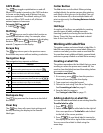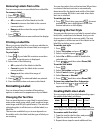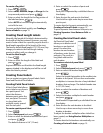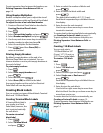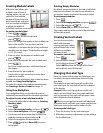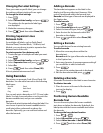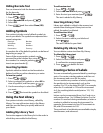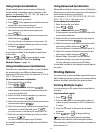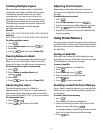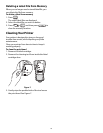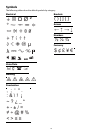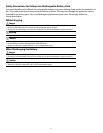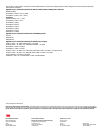20
Troubleshooting
Review the following possible solutions if you encounter a problem while using your printer.
If you still need assistance, visit www.3m.com/electrical.
Problem/Error Message Solution
Battery Low
Battery Empty
• Attach the power adapter.
• Recharge the battery pack. See Recharging the Battery Pack.
• Insert new AA alkaline batteries as a temporary power source. AA batteries
are less stable and should be used as a temporary solution only.
Poor Print Quality • Clean the print head. See Cleaning Your Printer.
• Adjust the Print Contrast. See Adjusting Print Contrast.
• Check battery level; power may be low.
Label Jam
Motor is stalled due to label jam.
• Open the label cartridge compartment and remove the cartridge.
• Remove the label, clearing the jam.
• Make sure the label passes smoothly through the label guides on the label
cartridge and that the label and ribbon are taut across the mouth of the
cartridge. See Inserting and Removing the Label Cartridge.
• When the jam is cleared, press to clear the display.
Uneven or slanted printing
The cartridge is not positioned correctly.
• Check the label cartridge compartment to make sure the cartridge is
inserted properly. See Inserting and Removing the Label Cartridge.
• Make sure the two levers in the label compartment are locked on either
side of the cartridge holding the cartridge in place.
Cannot close the label cartridge lid
The cartridge is not inserted correctly.
Make sure nothing is blocking the cartridge cover and that the label cartridge
is inserted properly. See Inserting and Removing the Label Cartridge.
Unable to return to the previous menu
• Press to return to the previous menu.
• Press to return to the display and clear all settings.
Nothing shows on the display • Ensure the printer is turned on.
• Insert new batteries, charge battery pack, or plug in power adapter.
• Remove power adapter and batteries, and then reattach power to restart
the printer.
Insert label cartridge
No cartridge is present.
Open the cartridge compartment and insert a label cartridge. See Inserting
and Removing the Label Cartridge.
Display text is too light to read •Turn on backlight. See Using the Backlight.
• Adjust the display contrast. See Adjusting the Display Contrast.
Too many lines
Too many lines for this label width.
• Reduce the number of text lines.
• Insert a wider label cartridge.
Barcode not allowed
Barcodes can only be printed on 19 mm
wide labels.
• Replace the label cartridge.
• Change the label width.
Print error...
The label is jammed.
• Open the label cartridge door and check that the label is not jammed.
• Pull a small amount of label from the cartridge to make sure the label
moves freely.
No response when pressing keys
One of the keys may be jammed.
• Press each key to determine which key is jammed.
• Press the jammed key firmly until it returns to its normal position.
How do I remove the backing from the label? 3M labels have an easy-peel split back.
1.Locate the split on the label backing.
2.Gently pinch the label length-wise, folding
toward the printed side of the label. The label
backing will separate.
3.Carefully peel away the backing from the label.
Split
backing