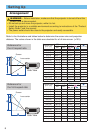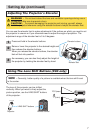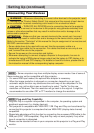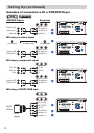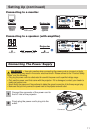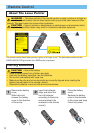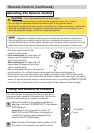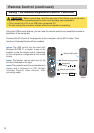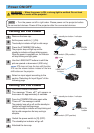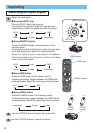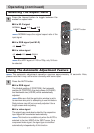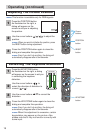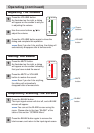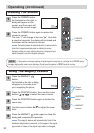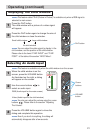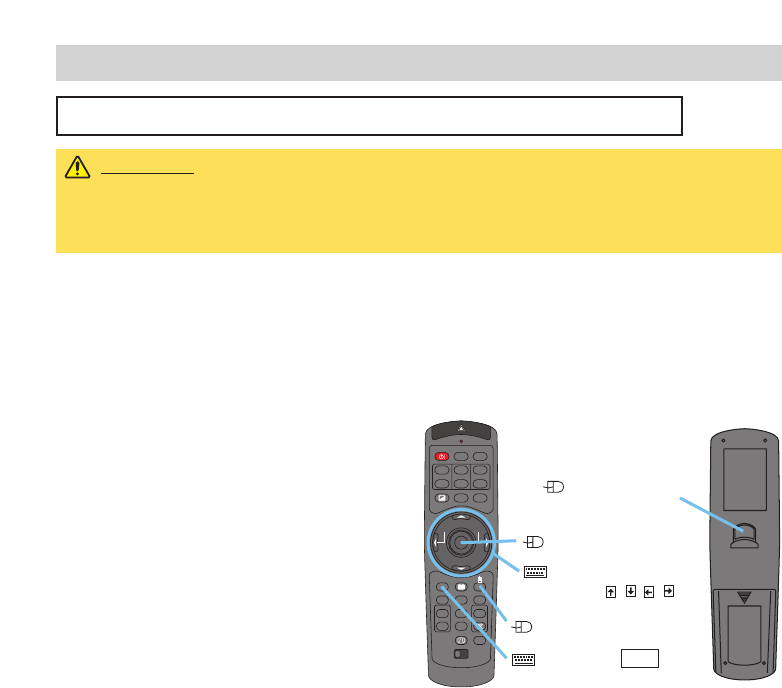
STANDBY/ON
VIDEO
LASER INDICATOR
ESC MENU
POSITION
RESET AUTO
KEYSTONE
1 2 3
ID CHANGE
SEARCH
ON
OFF
FREEZE MUTE
MAGNFY
PinP
VOLUM E
RGB
BLANK
PREVIOUS
NEXT
ASPECT
MOUSE
LASER
LENS SHIFT
+
–––
++
FOCUS ZOOM
14
Remote Control (continued)
Remote Control (continued)
Using The Mouse/Keyboard Control Function
CAUTION • Before connecting, read the manuals of the device you will connect.
Mistaken use of the mouse/keyboard control could damage your equipment.
• Only connect to a PC or an USB Hub connected PC.
• Do not unplug the connector cables while the computer is operating.
Using the USB control feature, you can use the remote control as a simplified mouse or
keyboard of the computer.
Connect the M1-D port of the projector to the computer via the M1-D cable. Then
functions illustrated below will be enabled.
memo
The USB control can be used with
Windows 95 OSR 2.1 or higher. It may not be
possible to use the remote control, depending
on the computer’s configurations and mouse
drivers.
memo
The function can be used only for the
functions illustrated on the right.
memo
The projector would be enumerated as a
mouse and a keyboard of HID (Human
Interface Device) class devices, after
connecting cable.
Mouse move pointer
Keyboard
Arrow keys / / /
Mouse right button
Keyboard ESC key
(Front)
(Rear)
Mouse left button