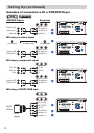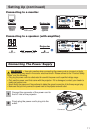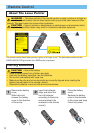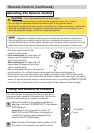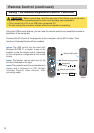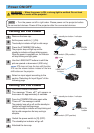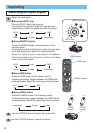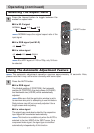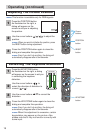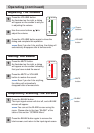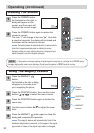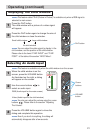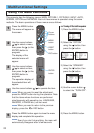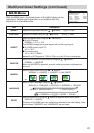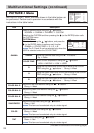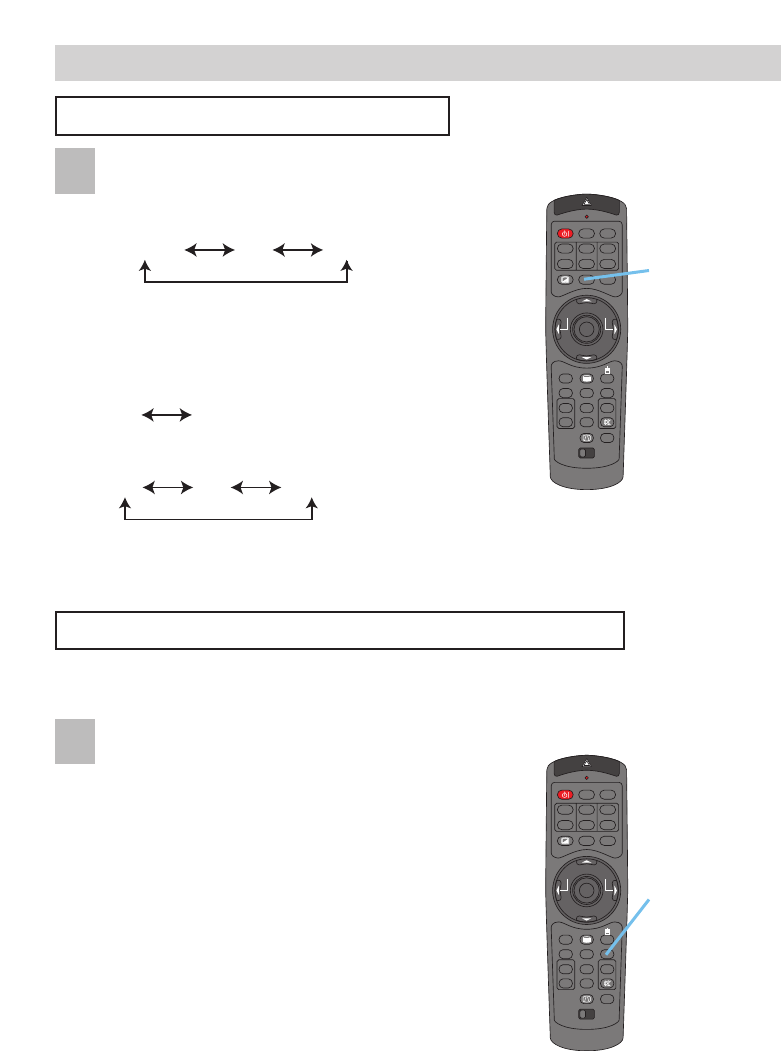
STANDBY/ON
VIDEO
LASER INDICATOR
ESC MENU
POSITION
RESET AUTO
KEYSTONE
1 2 3
ID CHANGE
SEARCH
ON
OFF
FREEZE MUTE
MAGNFY
PinP
VOLUME
RGB
BLANK
PREVIOUS
NEXT
ASPECT
MOUSE
LASER
LENS SHIFT
+
–––
++
FOCUS ZOOM
STANDBY/ON
VIDEO
LASER INDICATOR
ESC MENU
POSITION
RESET AUTO
KEYSTONE
1 2 3
ID CHANGE
SEARCH
ON
OFF
FREEZE MUTE
MAGNFY
PinP
VOLUME
RGB
BLANK
PREVIOUS
NEXT
ASPECT
MOUSE
LASER
LENS SHIFT
+
–––
++
FOCUS ZOOM
17
Operating (continued)
Operating (continued)
The Vertical position (V POSITION), the horizontal
position (H POSITION), the clock phase (H PHASE)
and horizontal size (H SIZE) will be automatically
adjusted.
memo
Make sure that the application window is set to
its maximum size prior to attempting to use this feature.
Dark pictures may still be incorrectly adjusted. Use a
bright screen when adjusting.
The signal type mode best suited for the respective
input signal will be selected automatically.
memo
This function is available only when the AUTO is
selected to the item VIDEO of the INPUT menu. For a
component video signal, the signal type is identified
automatically independently of this function.
Selecting The Aspect Ratio
Press the Aspect button to toggle between the
modes for aspect ratio.
ASPECT button
AUTO button
4:3
16:9
NORMAL
Using The Automatic Adjustment Feature
Press the AUTO button.
memo
NORMAL keeps the original aspect ratio of the
input signal.
memo
At a HDTV signal of 1125i or 750p, only 16:9 can
be selected.
memo The automatic adjustment operation requires approximately 10 seconds. Also,
please note that it may not function correctly with some input.
4:3
16:
9
4:3
16:9
SMALL
■ At a M1-D signal
■ At a RGB signal (not M1-D)
■ At a video signal
■ At a RGB signal
■ At a video signal
1
1