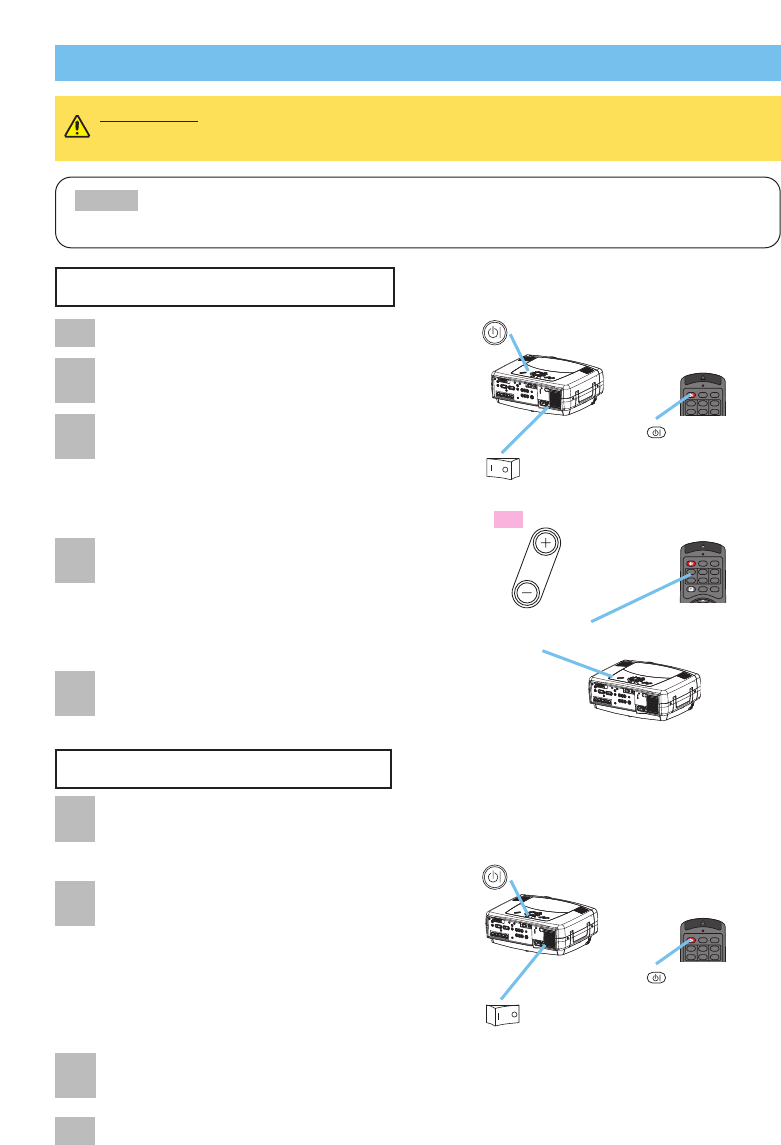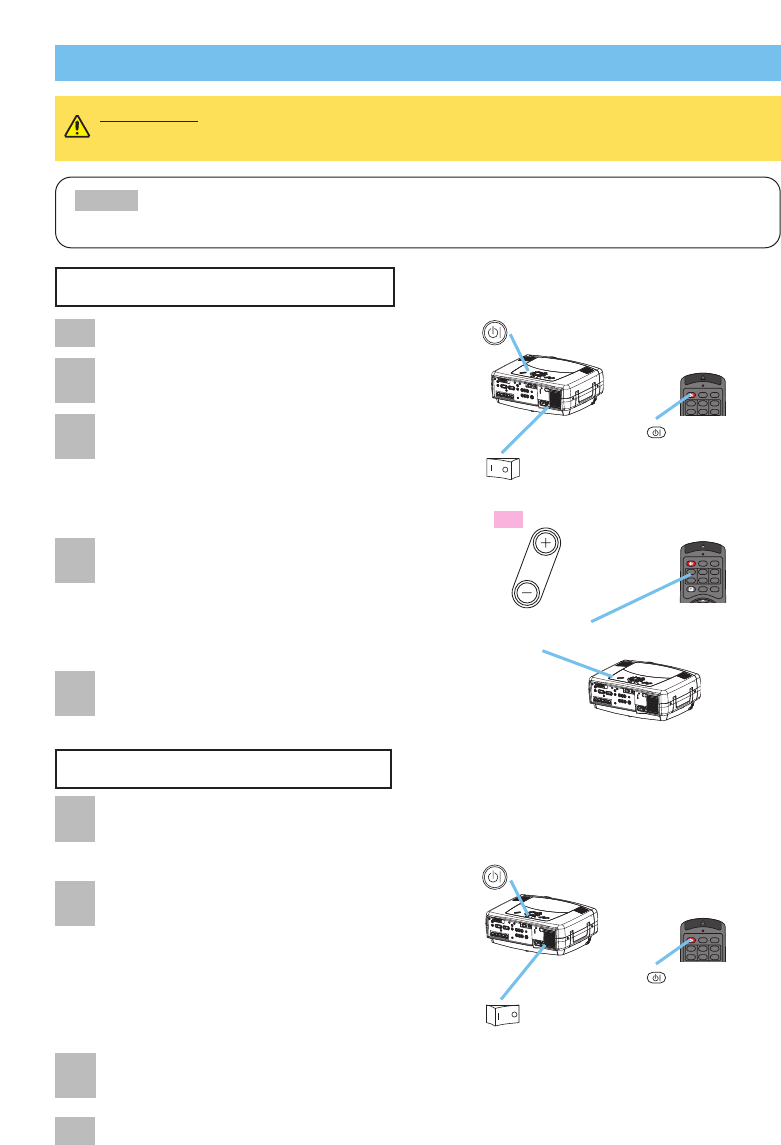
STANDBY/ON
VIDEO
LASER INDICATOR
RGB
SC S
LENS SHIFT
+
–––
++
FOCUS ZOOM
STANDBY/ON
VIDEO
LASER INDICATOR
RGB
BLANKASPECTLASER
LENS SHIFT
+
–––
++
FOCUS ZOOM
15
Turning On The Power
WARNING • When the power is ON, a strong light is emitted. Do not look
into the lens or vents of the projector.
• Turn the power on/off in right order. Please power on the projector before
the connected devices. Power off the projector after the connected devices.
NOTE
Power ON/OFF
Power ON/OFF
Remove the lens cap.
2
Set the power switch to [ | ] (ON).
The standby/on indicator will light to solid orange.
standby/on
standby/on button / indicator
LENS SHIFT
buttons
Power switch (ON position)
STANDBY/ON
button
STANDBY/ON
3
Press the STANDBY/ON button.
The projector lamp will light up and the
standby/on indicator will begin blinking green.
When the power is completely on, the indicator
will stop blinking and light green.
4
Use the LENS SHIFT buttons to shift the
picture upward or downward. (X80 only)
memo
X70 does not have the lens shift function.
X70 has the volume buttons instead of the lens
shift buttons on the projector.
5
Select an input signal according to the
section “Selecting An Input Signal” of the
following page.
Power switch (OFF position)
1
Press the STANDBY/ON button.
The message “Power off?” will appear on
the screen for approximately 5 seconds.
Attached the lens cap.
2
Press the STANDBY/ON button again while
“Power off?” the message is visible.
The projector lamp will go off, and the standby/on
indicator will begin blanking orange.
Then the standby/on indicator will stop blinking and
light to solid orange when the lamp cooling is
complete.
3
Switch the power switch to [O] (OFF).
The standby/on indicator will go off.
STANDBY/ON
button
STANDBY/ON
standby/on
standby/on button / indicator
Turning Off The Power
STANDBY/ON
VIDEO
LASER INDICATOR
RGB
BLANKASPECTLASER
LENS SHIFT
+
–––
++
FOCUS ZOOM