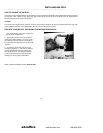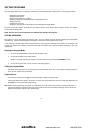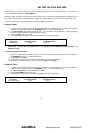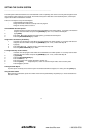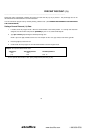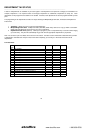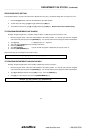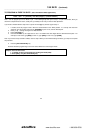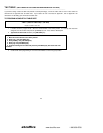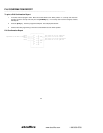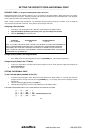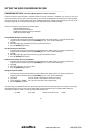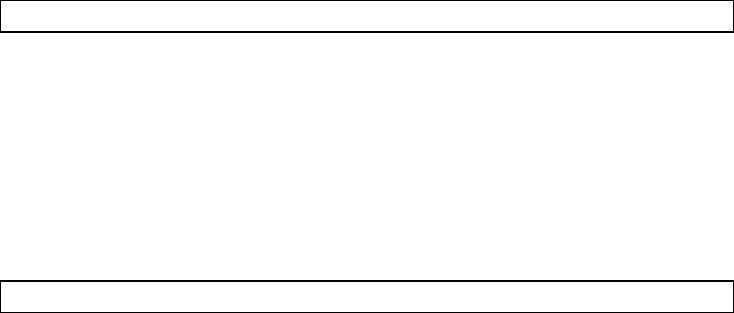
20
DEPARTMENT TAX STATUS (Continued)
__________________________________________________________________
ZERO PRICE ENTRY SETTING
This procedure allows a "0" price to be entered for a department or PLU price. The default setting does not accept a "0" price.
1. Enter the Program mode: Move the Control Switch to the "PRG" position.
2. To allow zero price entry, type [8], then [1], followed by the [RA] key.
3. To prohibit zero price entry, type [8], then [0], followed by the [RA] key. Please note this is the default setting.
TO PROGRAM DEPARTMENTS AS TAXABLE
Example: Program Department 1 as taxable, using Tax Rate 1, multiple entry and pre-set price of 1.99:
1. Enter the program mode. Move the Control Switch to the "PRG" position. If a security code has been assigned,
enter the security code and press the [CHARGE] key. If no security code has been assigned, continue with Step #2.
2. Type [0] or [1] 0 = Multiple Sales ; 01 = single item
3. Type ( S2 Code) [2-digit #] from the Tax Rate Chart above.
4. Press the [CHECK] key.
5. Type [Pre-set Price]. If you do not wish to program a department pre-set price, enter "0".
6. Press the [DEPARTMENT] key.
Repeat these steps for each department you will be using.
Example: [0] + [01] + [Check] + [199] + [Department 1]
TO PROGRAM DEPARTMENTS AS NON-TAXABLE
Example: Program Department 2 as non-taxable, multiple entry and no pre-set price:
1. Enter the program mode. Move the Control Switch to the "PRG" position. If a security code has been assigned,
enter the security code and press the [CHARGE] key. If no security code has been assigned, continue with Step #2.
2. Type [0] for Multiple Item Sale, then type [00] for no tax. Press the [CHECK] key.
3. Press [0] for no pre-set price, then press the [DEPARTMENT 2] key.
Example: [0] + [00] + [Check] + [0] + [Department 2]
abcoffice
www.abcoffice.com 1-800-658-8788