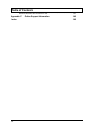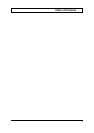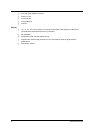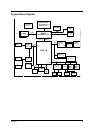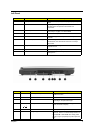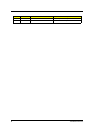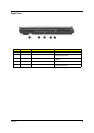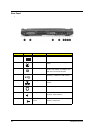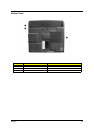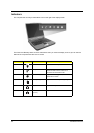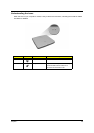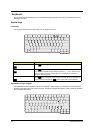Chapter 1 7
Left Panel
# Item Description
1 Display screen Also called LCD (Liquid Crystal Display), displays computer
output.
2 Status indicators LEDs (Light Emitting Diodes) that turn on and off to show
the status of the computer and its functions and
components.
3 Launch Keys Buttons for launching frequently used programs. See
“Launch keys” on page 17 for more details.
4 Power switch Turns on the computer power.
5 Palmrest Comfortable support area for your hands when you use the
computer.
6 Click buttons (left, center and right) The left and right buttons function like the left and right
mouse buttons, the center button serves as a scroll up/
down button.
7 Touchpad Touch-sensitive pointing device which functions like a
computer mouse.
8 Keyboard Inputs data into your computer.
9 Ventilation Slot Enables the computer to stay cool, even after the
prolonged use.
# Icon Item/ Port Description
1 PCMCIA (PC card) Port Connects to one Type III 16-bit PC card or 32-bit
CardBus PC Card.
2 Eject button Eject PC cards from the card slots.
3 Optical drive Internal optical drive; accepts CDs or DVDs
depending on the optical drive type.
4 Infrared port Interfaces with infrared devices (e.g., infrared
printer, IR-aware computer).
5 LED indicator Lights up when the optical drive is active.
6 Emergency eject slot Ejects the optical drive tray when the computer is
turned off. There is a mechancial eject button on
the CD-ROM or DVD-ROM drive. Simply insert
the tip of a pen or paperclip and push to eject the
tray.