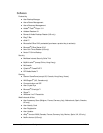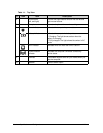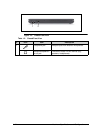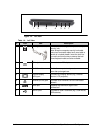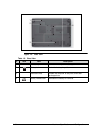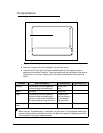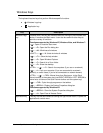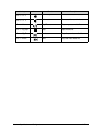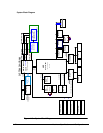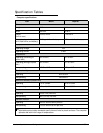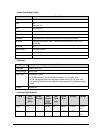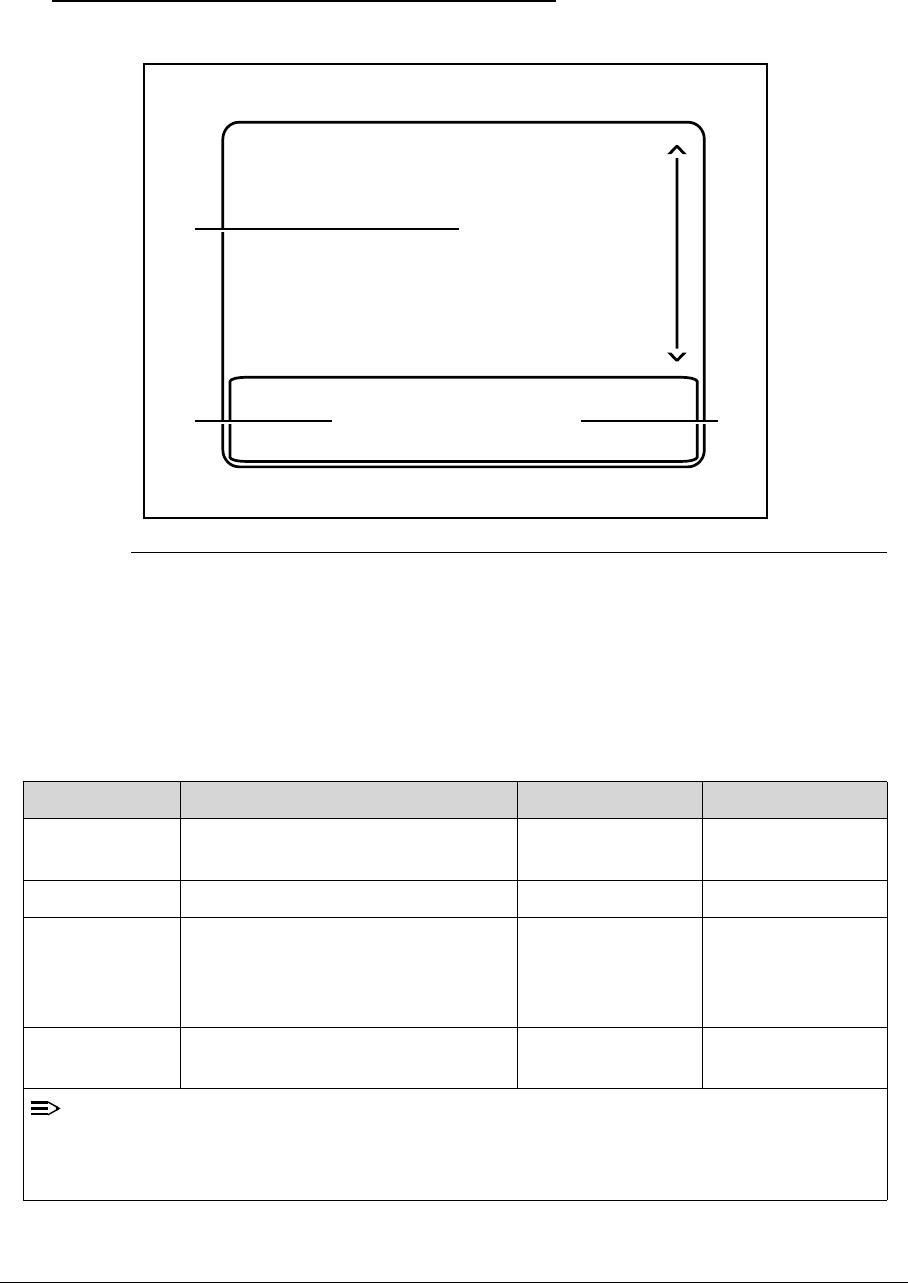
Hardware Specifications and Configurations 1-17
Touchpad Basics 0
Figure 1-7. Touchpad
Move your finger across the Touchpad (1) to move the cursor.
Press the left (2) and right (3) buttons located beneath the Touchpad to perform
selection and execution functions. These two buttons are the equivalent of the left and
right buttons on a mouse. Tapping on the Touchpad is the same as clicking the left
button.
Function Main Touchpad (1) Left Button (2) Right Button (3)
Execute Tap twice (at the same speed as
double-clicking a mouse button).
Quickly click
twice.
Select Tap once. Click once.
Drag Tap twice (at the same speed as
double-clicking a mouse button);
rest your finger on the Touchpad on
the second tap and drag the cursor.
Click and hold,
then use finger on
the Touchpad to
drag the cursor.
Access context
menu
Click once.
NOTE
:
When using the Touchpad, keep it - and fingers - dry and clean. The Touchpad is sensitive to
finger movement; hence, the lighter the touch, the better the response. Tapping too hard will
not increase the Touchpad’s responsiveness.
1
2
3