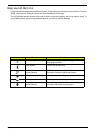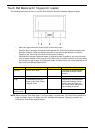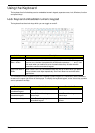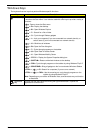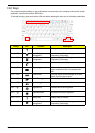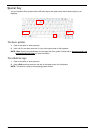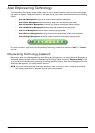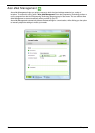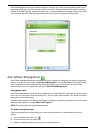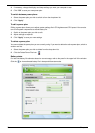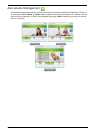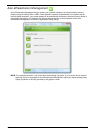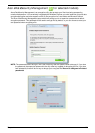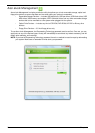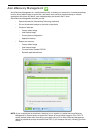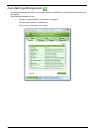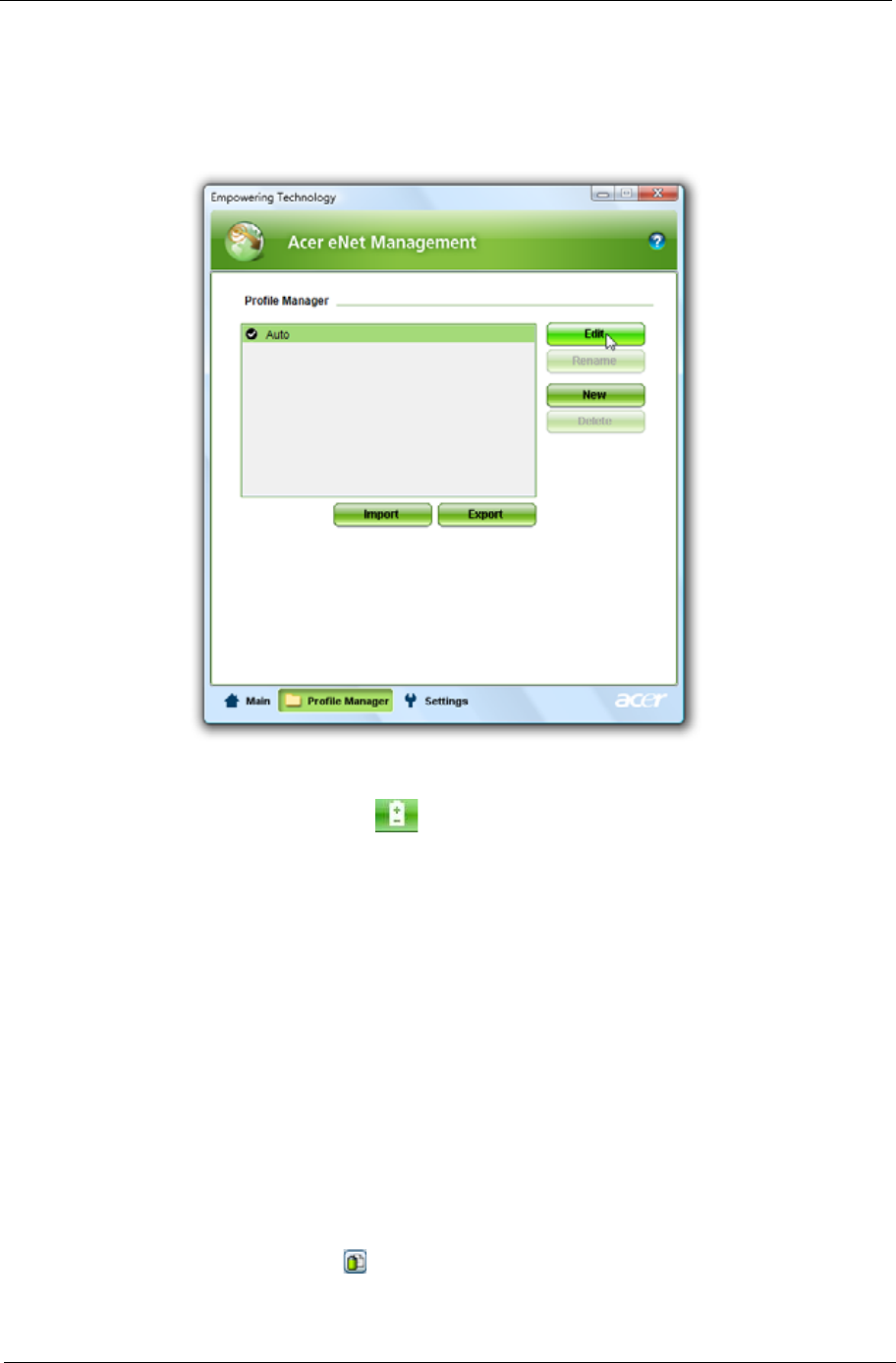
Chapter 1 19
Acer eNet Management can save network settings for a location to a profile, and automatically switch to the
appropriate profile when you move from one location to another. Settings stored include network connection
settings (IP and DNS settings, wireless AP details, etc.), as well as default printer settings. Security and safety
concerns mean that Acer eNet Management does not store username and password information.
Acer ePower Management
Acer ePower Management features a straightforward user interface for configuring your power management
options. To access this utility, select "Acer ePower Management" from the Empowering Technology toolbar,
run the program from the Acer Empowering Technology program group in Start menu, or right-click the
Windows power icon in the system tray and select "Acer ePower Management".
Using power plans
Acer ePower Management comes with three predefined power plans: Balanced, High performance and Power
saver. You can also create customized power plans. You can create, switch between, edit, delete and restore
power plans, as described below.
View and adjust settings for On Battery and Plugged In modes by clicking the appropriate tabs. You can open
Windows power options by clicking "More Power Options".
NOTE: You cannot delete the predefined power plans.
To create a new power plan:
Creating customized power plans allows you to save and quickly switch to a personalized set of power
options.
1. Click the Create Power Plan icon.
2. Enter a name for your new power plan.
3. Choose a predefined power plan to base your customized plan on.