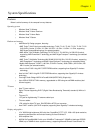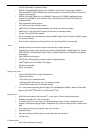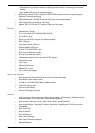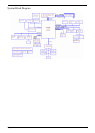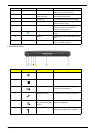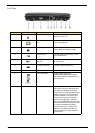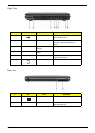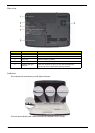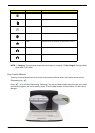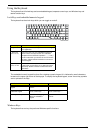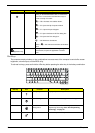Chapter 1 9
Closed Front View
6 Keyboard For entering data into your computer.
7 Touchpad Touch-sensitive pointing device which
functions like a computer mouse.
8 Click buttons (left,
center, and right)
The left and right buttons function like the
left and right mouse buttons.
9 Microphone Internal microphone for sound recording.
10 Display screen Also called Liquid-Crystal Display (LCD),
displays computer output.
11 Status indicators Light-Emitting Diodes (LEDs) that light up
to show the status of the computer’s
functions and components.
12 Empowering button Launches the Empowering Technology
toolbar.
13 Speaker Left and right speakers deliver stereo audio
output.
14 Palmrest Comfortable support area for your hands
when you use the computer.
# Icon Item Description
1 Power indicator Indicates the computer’s power status.
2 Battery indicator Indicates the computer’s battery status.
3 Line-in jack Accepts audio line-in devices (e.g., audio
CD player, stereo walkman).
4 Microphone-in jack Accepts input from external microphones.
5 Headphones/speaker/
line-out jack with S/PDIF
support
Connects to audio line-out devices (e.g.,
speakers, headphones).
6 Infrared port Interfaces with infrared devices (e.g.
infrared printer and IR-aware computer).
"Easy-launch buttons" on page 18
# Icon Item Description
# Item Description
"Easy-launch buttons" on page 18
# Icon Item Description
# Item Description