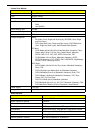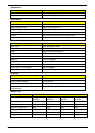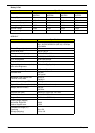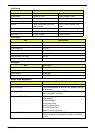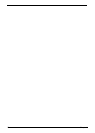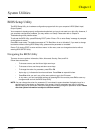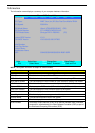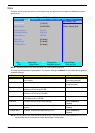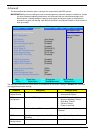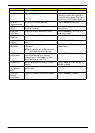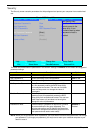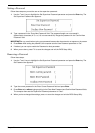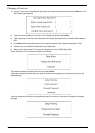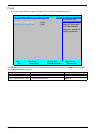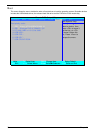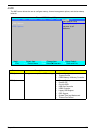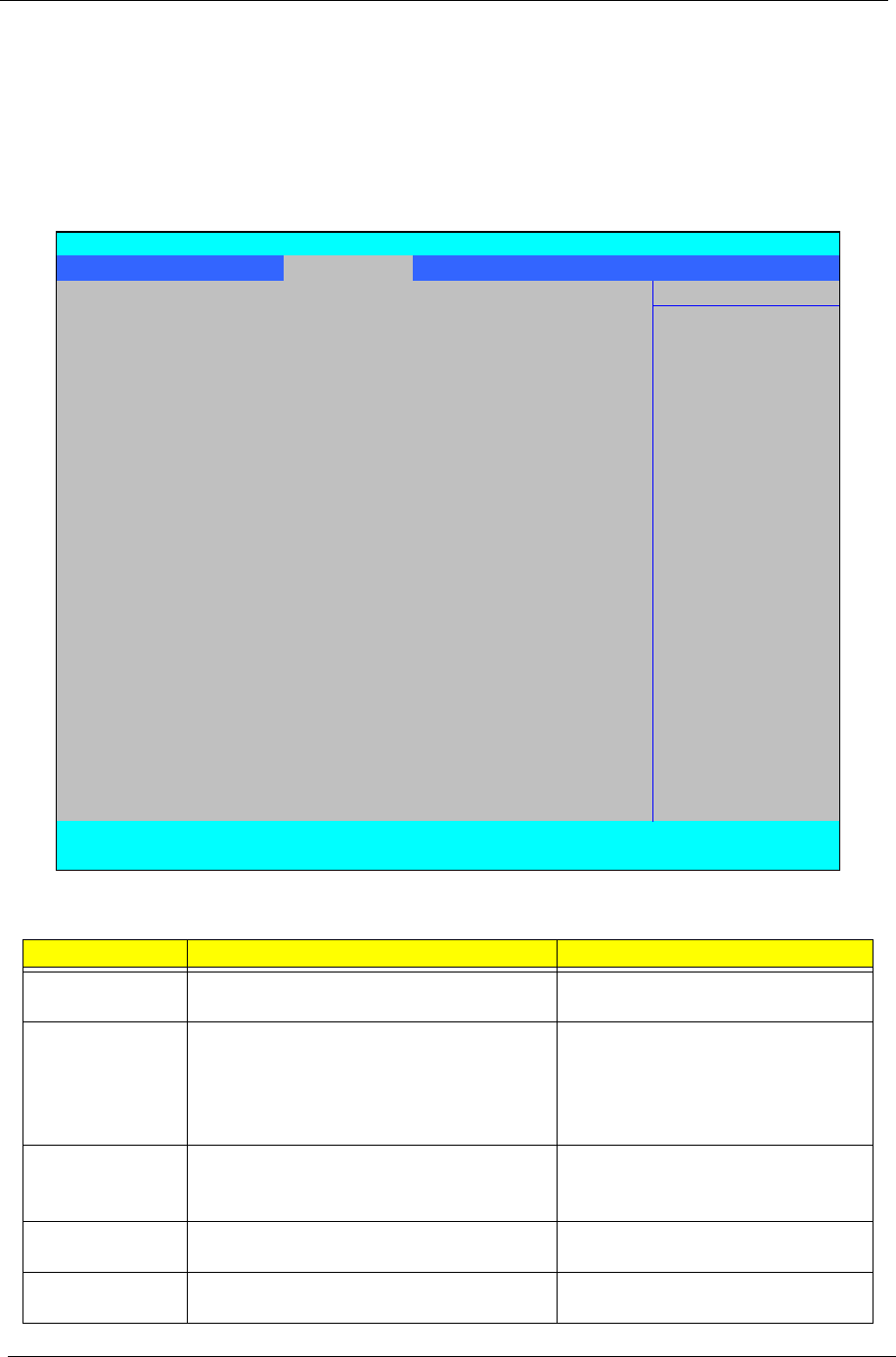
30 Chapter 2
Advanced
The Advanced screen allows the user to configure the various advanced BIOS options.
IMPORTANT:Making incorrect settings to items on these pages may cause the system to malfunction. Unless
you have experience adjusting these items, we recommend that you leave these settings at the
default values. If making settings to items on these pages causes your system to malfunction or
prevents the system from booting, open BIOS and choose Load Optimal Defaults in the Exit menu to
boot up normally.
The table below describes the items, menus, and submenus in this screen. Settings in boldface are the default
and suggested parameter settings.
Parameter Description Submenu Items
Advanced
Chipset Control
Enter the Advanced Chipset Control menu. • Advanced NB Options
• Advanced SB Options
ASF
Configuration
Enter the ASF Configuration menu. • ASF OS Device Availability
• Minimum Watchdog Timeout
• BIOS Boot Timeout
• OS Boot Timeout
• Power-on wait time
PS/2 Mouse Enable or Disable PS/2 Mouse port IRQ12. Option: Auto Detect, Enabled, or
Disabled
IDE Controller Configure the Integrated Local Bus IDE
Controller.
Option: Disabled, Both, or Primary
SB Power
Saving Feature
Enable SB Power Saving Feature. Option: Enabled or Disabled
PhoenixBIOS Setup Utility
Information Main Advanced Security Power Boot AMD Exit
Item Specific Help
X
Advanced Chipset Control Select options for
X
ASF Configuration Advanced Chipset
features.
PS/2 Mouse [Auto Detec]
IDE Controller [Disabled]
SB Power Saving Feature: [Enabled]
On chip SATA [Enabled]
SATA Class ID [IDE-ACHI C]
SATA IDE Combined mode [Disabled]
PATA Channel Config [SATA as pr]
ACHI ROM POST delay [Disabled]
USB Host Controller: [Enabled]
Legacy USB Support: [Enabled]
Option ROM Placement [Disabled]
Large Disk Access Mode: [DOS]
Installed O/S: [Other]
Reset Configuration Data [No]
Processor Assisted Virtualization: [Enabled]
F1 Help
↑↓
Select Item F5/F6 Change Item F9 Setup Default
ESC Exit
←→
Select Menu Enter Select
X
Submenu F10 Save and Exit