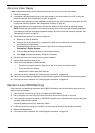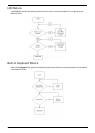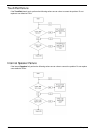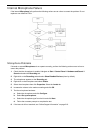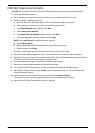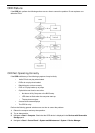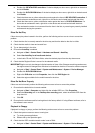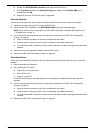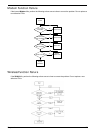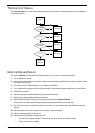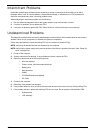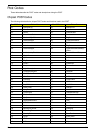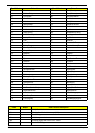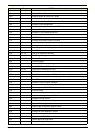146 Chapter 4
b. Double-click IDE ATA/ATAPI controllers, then right-click ATA Device 0.
c. Click Properties and select the Advanced Settings tab. Ensure that the Enable DMA box is
checked and click OK.
d. Repeat for the other ATA Devices shown if applicable.
Drive Not Detected
If Windows cannot detect the drive, perform the following actions one at a time to correct the problem.
1. Restart the computer and press F2 to enter the BIOS Utility.
2. Check that the drive is detected in the ATAPI Model Name field on the Information page.
NOTE: Check that the entry is identical to one of the ODDs specified in “Hardware Specifications and
Configurations” on page 16.
3. Turn off the power and remove the cover to inspect the connections to the ODD. See “Disassembly
Process” on page 46.
a. Check for broken connectors on the drive, motherboard, and cables.
b. Check for bent or broken pins on the drive, motherboard, and cable connections.
c. Try an alternate cable, if available. If the drive works with the new cable, the original cable should be
replaced.
4. Reseat the drive ensuring and all cables are connected correctly.
5. Replace the ODD. See “Disassembly Process” on page 46.
Drive Read Failure
If discs cannot be read when inserted in the drive, perform the following actions one at a time to correct the
problem.
1. Remove and clean the failed disc.
2. Retry reading the CD or DVD.
d. Test the drive using other discs.
e. Play a DVD movie
f. Listen to a music CD
If the ODD works properly with alternate discs, the original disc is probably defective and should be
replaced.
3. Turn off the power and remove the cover to inspect the connections to the ODD. See “Disassembly
Process” on page 46.
a. Check for broken connectors on the drive, motherboard, and cables.
b. Check for bent or broken pins on the drive, motherboard, and cable connections.
c. Try an alternate cable, if available. If the drive works with the new cable, the original cable should be
replaced.
4. Replace the ODD. See “Disassembly Process” on page 46.