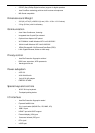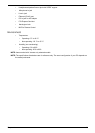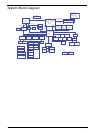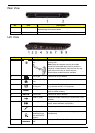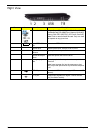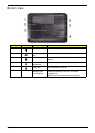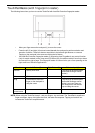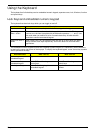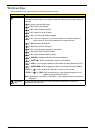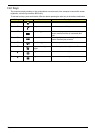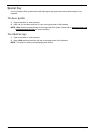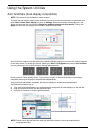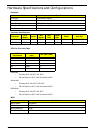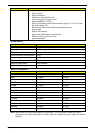10 Chapter 1
TouchPad Basics (with fingerprint reader)
The following items show you how to use the TouchPad with Acer Bio-Protection fingerprint reader:
• Move your finger across the touchpad (1) to move the cursor.
• Press the left (2) and right (4) buttons located beneath the touchpad to perform selection and
execution functions. These two buttons are similar to the left and right buttons on a mouse.
Tapping on the touchpad is the same as clicking the left button.
• Use Acer Bio-Protection fingerprint reader (3) supporting Acer FingerNav 4-way control function
(only for certain models) or the 4-way scroll (3) button (only for certain models) to scroll up or down
and move left or right a page. This fingerprint reader or button mimics your cursor pressing on the
right scroll bar of Windows applications.
NOTE: When using the TouchPad, keep it - and your fingers - dry and clean. The TouchPad is sensitive to
finger movement; hence, the lighter the touch, the better the response. Tapping too hard will not
increase the TouchPad’s responsiveness.
Function Left Button (2) Right Button (4) Main touchpad (1)
Execute Quickly click twice Tap twice (at the same speed
as double-clicking a mouse
button)
Select Click once Tap once
Drag Click and hold, then use
finger on the touchpad to
drag the cursor
Tap twice (at the same speed
as double-clicking a mouse
button); rest your finger on
the touchpad on the second
tap and drag the cursor
Access
context menu
Click once