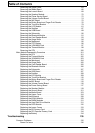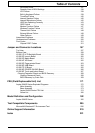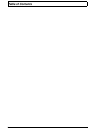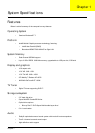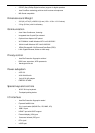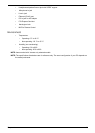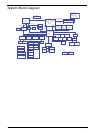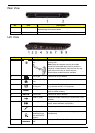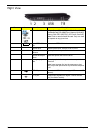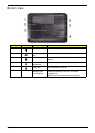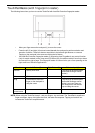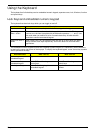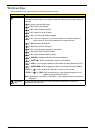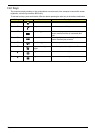6 Chapter 1
NOTE:
1
The Power and Battery indicators are visible even when the computer cover is closed
Closed Front View
7 HDD Indicates when the hard disk drive is active.
Num Lock Lights up when Num Lock is activated.
Caps Lock Lights up when Caps Lock is activated.
Power
1
Indicates the computer's power status.
Battery
1
Indicates the computer's battery status.
1. Charging: The light shows amber when the
battery is charging.
2. Fully charged: The light shows green when in AC
mode.
8 Click buttons
(left, center* and
right)
The left and right buttons function like the left and
right mouse buttons.
*The center button serves as Acer Bio-Protection
fingerprint reader supporting Acer FingerNav 4-way
control function (only for certain models).
9 Microphone Internal microphone for sound recording.
10 Palmrest Comfortable support area for your hands when you
use the computer.
11 TouchPad toggle Turns the internal TouchPad on and off.
12 Acer MediaTouch Touch sensitive controls for Acer Arcade, volume
(up/down) and media (play/pause, stop, previous,
next); with mute and hold keys.
13 Acer PowerSmart
key
Puts your computer into power-saving mode.
14 Speakers Left and right speakers deliver stereo audio output.
15 Screen blank Turns the display screen backlight off to save
power. Press any key to return.
No. Icon Item Description
1 CIR receiver Receives signals from a remote control.
No. Icon Item Description