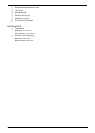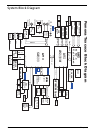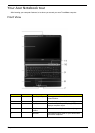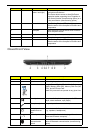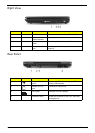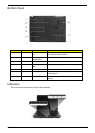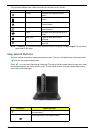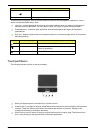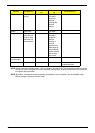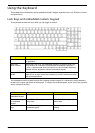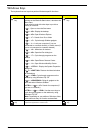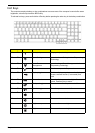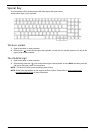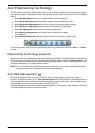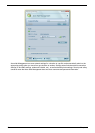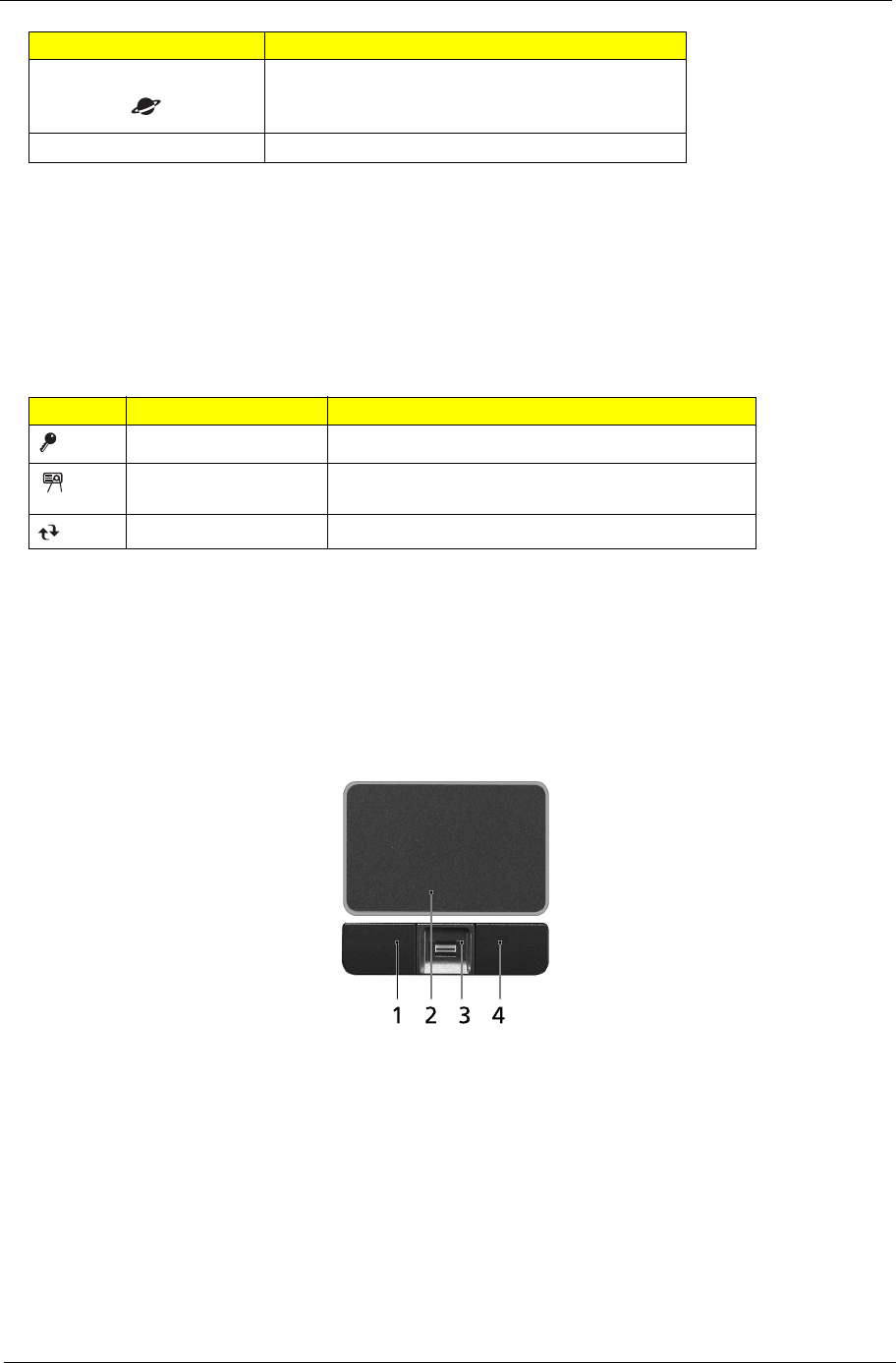
Chapter 1 11
Three productivity keys give users one-touch access to protection and manageability features for a more
secure, smarter and easier way to work.
T Lock key - runs the Windows® lock function to lock the notebook when you step out. If the laptop is
equipped with Acer BioProtect, you only need to swipe your finger to log into Windows® again.
T Presentation key - minimizes open application windows and prepares the display for impressive
presentations.
T Sync key - instantly synchronizes your computer system to an external storage device, for convenient
and secure backup.
Touchpad Basics
The following teaches you how to use the touchpad:
T Move your finger across the touchpad (2) to move the cursor.
T Press the left (1) and right (4) buttons located beneath the touchpad to perform selection and execution
functions. These two buttons are similar to the left and right buttons on a mouse. Tapping on the
touchpad is the same as clicking the left button.
T Use the 4-way scroll (3) button to scroll up or down and move left or right a page. This button mimics
your cursor pressing on the right scroll bar of Windows applications.
Internet browser (user-programmable)
P User-programmable
Icon Productivity key Default application
Lock Launch Windows Lock function
Presentation Minimizes your open windows and prepares your
display for presenting
Sync Launch NTI Shadow
Launch key Default application