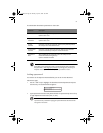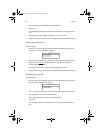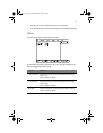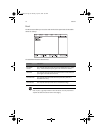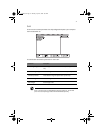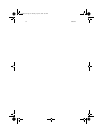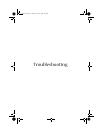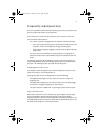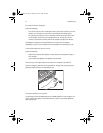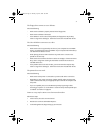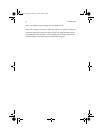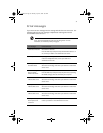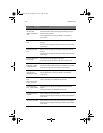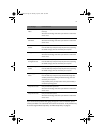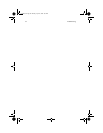75
Frequently-asked questions
This is a list of possible situations that may arise during the use of your computer, and it
gives easy answers and solutions to these questions.
I press the power switch, but the computer does not start or boot-up.
Look at the Power status indicator:
• If it is not lit, no power is being applied to the computer. Check the following:
• If you are running on battery power, it may be low and unable to power the
computer. Connect the AC adapter to recharge the battery pack.
• Make sure the AC adapter is plugged in properly to the computer and to the
power outlet.
• If it is lit, check if a non-bootable (non-system) diskette is in the floppy drive.
Remove or replace it with a system diskette and press Ctrl-Alt-Del to restart the
system.
The operating system files may be damaged or missing. Insert the startup disk you
created during Windows setup into the floppy drive and press Ctrl-Alt-Del to restart
the system. This will diagnose your system and make necessary fixes.
Nothing appears on the screen.
The computer’s power management system automatically blanks the screen to save
power. Press any key to turn the display back on.
If pressing a key does not turn the display back on, check the following:
• The brightness level might be too low. Press Fn-F6 and Fn-F7 to adjust the
brightness level.
• The display device might be set to an external monitor. Press the display toggle
hot key Fn-F5 to toggle the display back to the computer.
• The system may be in standby mode. Try pressing the power switch to resume.
Image is not full-screen.
Make sure the resolution is set to a resolution your system supports natively. Right-
click on your Windows desktop and select Properties to bring up the Display
Properties dialog box. Then click on the Settings tab to make sure the resolution is set
to the appropriate resolution. Resolutions lower than the specified resolution are not
full-screen on the computer or on an external monitor.
As1400.book Page 75 Monday, April 15, 2002 4:07 PM