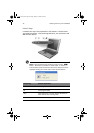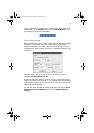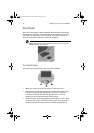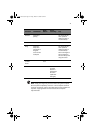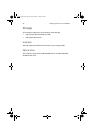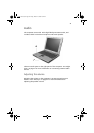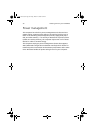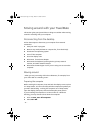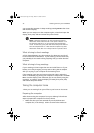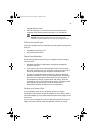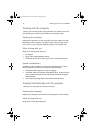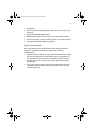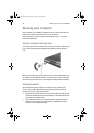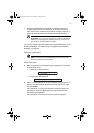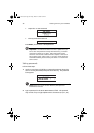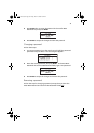1 Getting to know your TravelMate32
you can put the computer in Sleep mode by pressing Fn-F4. Then close
and latch the display.
When you are ready to use the computer again, unlatch and open the
display; then press, slide and release the power switch.
Note: If the sleep indicator is off, the computer has entered
Hibernation mode and turned off. If the power indicator is off
but the sleep indicator is on, the computer has entered Sleep
mode. In both cases, press, slide and release the power switch to
turn the computer back on. Note that the computer may enter
Hibernation mode after it is in Sleep mode for a period of time.
What to bring to short meetings
A fully charged battery runs the computer for about two and a half
hours under most circumstances. If your meeting is shorter than that,
you probably do not need to bring anything with you other than the
computer.
What to bring to long meetings
If your meeting will last longer than two and a half hours or if your
battery is not fully charged, you may want to bring the AC adapter
with you to plug in your computer in the meeting room.
If the meeting room does not have an electrical outlet, reduce the
drain on the battery by putting the computer in Sleep mode. Press Fn-
F4 or close the display cover whenever you are not actively using the
computer. To resume, open the display (if closed); then press, slide,
and release the power switch.
Taking the computer home
“when you are moving from your office to your home or vice versa”
Preparing the computer
After disconnecting the computer from your desktop, follow these
steps to prepare the computer for the trip home:
• Make sure that you have removed any media, diskette and
compact disc, in the drive(s). Failure to remove the media can
TMC110-en.book Page 32 Friday, March 21, 2003 2:02 PM