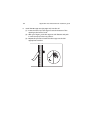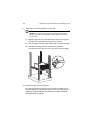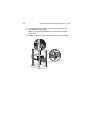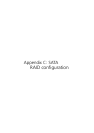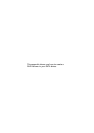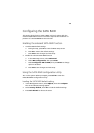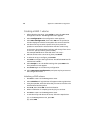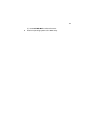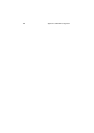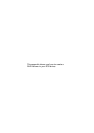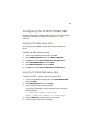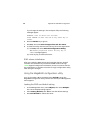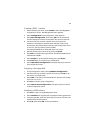Appendix C: SATA RAID configuration
170
Creating a RAID 1 volume
1 After rebooting the server, press Ctrl+E to enter the SATA RAID
Configuration screen. The Management menu appears.
2Select Configuration. The Configuration menu appears.
3Select New Configuration, then select YES. An array selection
window displays the devices connected to the current controller.
4 Use the arrow keys to select a specific drive, then press the
spacebar to associate the selected drive with the current array.
In the menu, the selected drive’s indicator will change from READY
to ONLINE A[array number]-[drive number].
For example ONLINE A1-2 means disk drive 2 in array 1.
5 Add two drives to the current array, then press Enter.
6 To select an array to configure, press Enter.
7Press F10 to configure the logical drives. The default RAID level for
2 disk drives is RAID 1.
8Select Accept to use t he default setting, then press Enter. The
Array Selection menu appears.
9Press Enter again to end the array configuration.
10 Select YES to Save Configuration, and press any key to return to
the Configuration menu.
Initializing a RAID volume
1Press Esc to return to the Management menu.
2Select Initialize. All logical drives will appear under Logical Drives.
3 Using the spacebar, select the drive that you want to initialize. The
selected drive becomes yellow.
4Press F10, then select YES to start initialization.
5 When initialization is complete, press any key to continue.
6Press Esc to return to the Management menu.
7 To exit the utility and reboot the server, follow the steps below:
(a) In the Management menu, press Esc.
(b) Select YES.