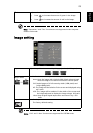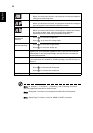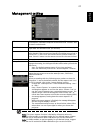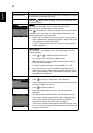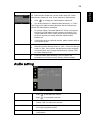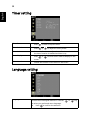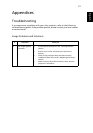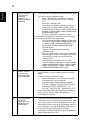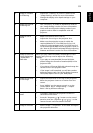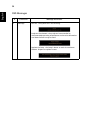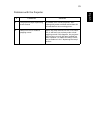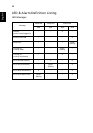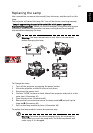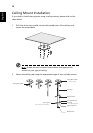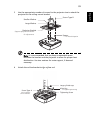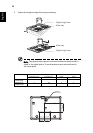33
English
5 Image is unstable
or flickering
• Adjust the "Tracking" to correct it. Refer to the
"Image Setting" section for more information.
• Change the display color depth settings on your
computer.
6 Image has vertical
flickering bar
• Use "Frequency" to make an adjustment. Refer to
the "Image Setting" section for more information.
• Check and reconfigure the display mode of your
graphics card to make it compatible with the
projector.
7 Image is out of
focus
• Make sure the lens door is slid on.
• Adjusts the focus ring on the projector lens.
• Make sure the projection screen is within the
required distance of 3.3 to 39.0 feet (1.0 to 11.9
meters) from the projector and 3.3 to 32.9 feet (1.0
to 10.0 meters)(P5370W) from the projector. Refer to
the "How to Get a Preferred Image Size by Adjusting
Distance and Zoom" section for more information.
8 Image is stretched
when displaying a
"widescreen"
DVD title
When you play a DVD encoded in anamorphic or 16:9
aspect ratio you may need to adjust the following
settings:
• If you play an Letterbox(LBX) format DVD title,
please change the format to Letterbox(LBX) in the
projector OSD.
• If you play a 4:3 format DVD title, please change the
format to 4:3 in the projector OSD.
• If the image is still stretched, you will also need to
adjust the aspect ratio. Set up the display format to
16:9 (wide) aspect ratio on your DVD player.
9 Image is too small
or too large
• Adjust the zoom lever on the top of the projector.
• Move the projector closer to or further from the
screen.
• Press "MENU" on the remote control or on the
control panel. Go to "Image setting --> Aspect
Ratio" and try different settings.
10 Image has slanted
sides
• If possible, reposition the projector so that it is
centered on the screen.
• Press the "Keystone / " button on the control
panel or press the "Keystone / / / " on the
remote control until the sides are vertical.
11 Image is reversed
• Select "Image --> Projection" on the OSD and adjust
the projection direction.