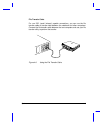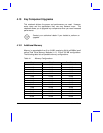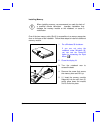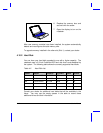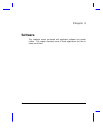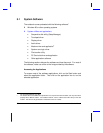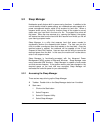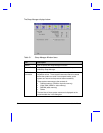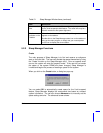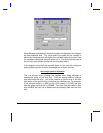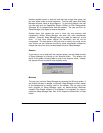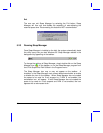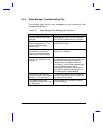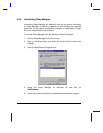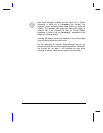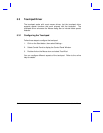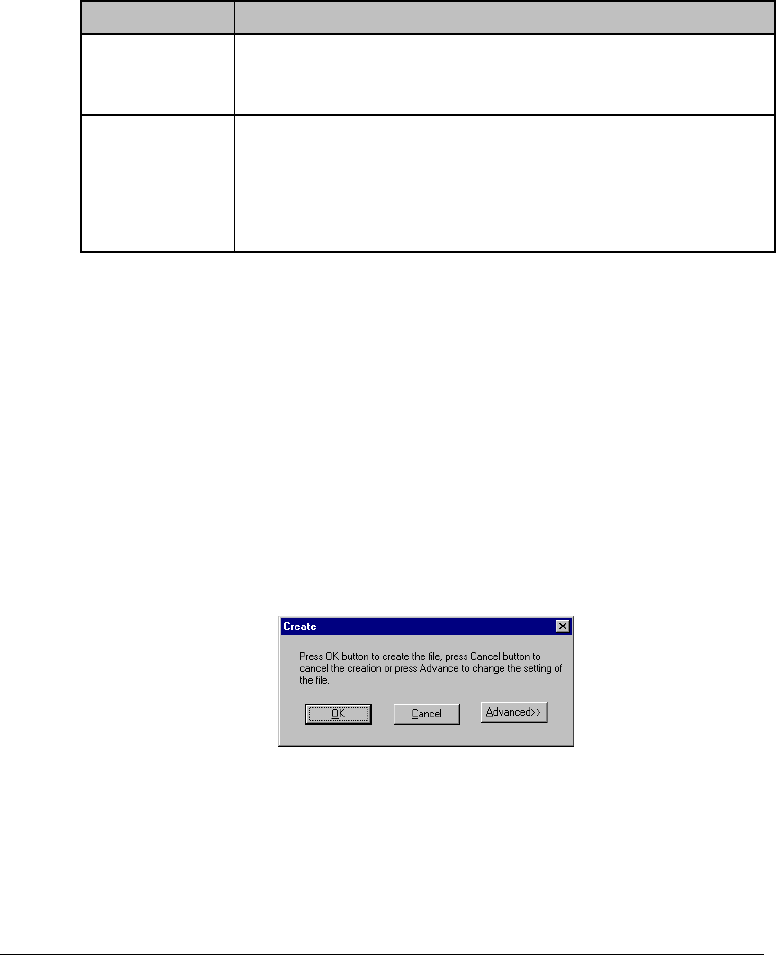
Software 5-5
Table 5-1 Sleep Manager Window Items (continued)
Item Description
Recommended
Size
Displays the minimum size of the contiguous space you need
for the 0-volt suspend-to-disk feature. The actual size may be a
little bit more due to file system alignment.
Enable
Indicator on the
Taskbar
When this checkbox is checked, the Sleep Manager status
appears on the taskbar.
Double-click on the Sleep Manager status icon on the taskbar to
bring up the main program, or simply rest your mouse pointer
on the icon to display the current status.
5.2.2 Sleep Manager Functions
Create
The main purpose of Sleep Manager is to find and reserve a contiguous
area on the hard disk. The user can allocate the space themselves by using
the ‘Create’ function on the Sleep Manager utility. Once a suspend event
occurs, the system will enter the suspend mode. If the user did not create
the space or the system DRAM size been changed, Sleep Manager is
invoked and begins the process of creating a space for the system.
When you click on the Create button, a dialog box pops up:
You can select OK to automatically create space for the 0-volt suspend
feature. Sleep Manager displays the recommend size based on onboard
system information. You can also choose Advance>>> to manually set the
space settings and size. The advanced screen shows.