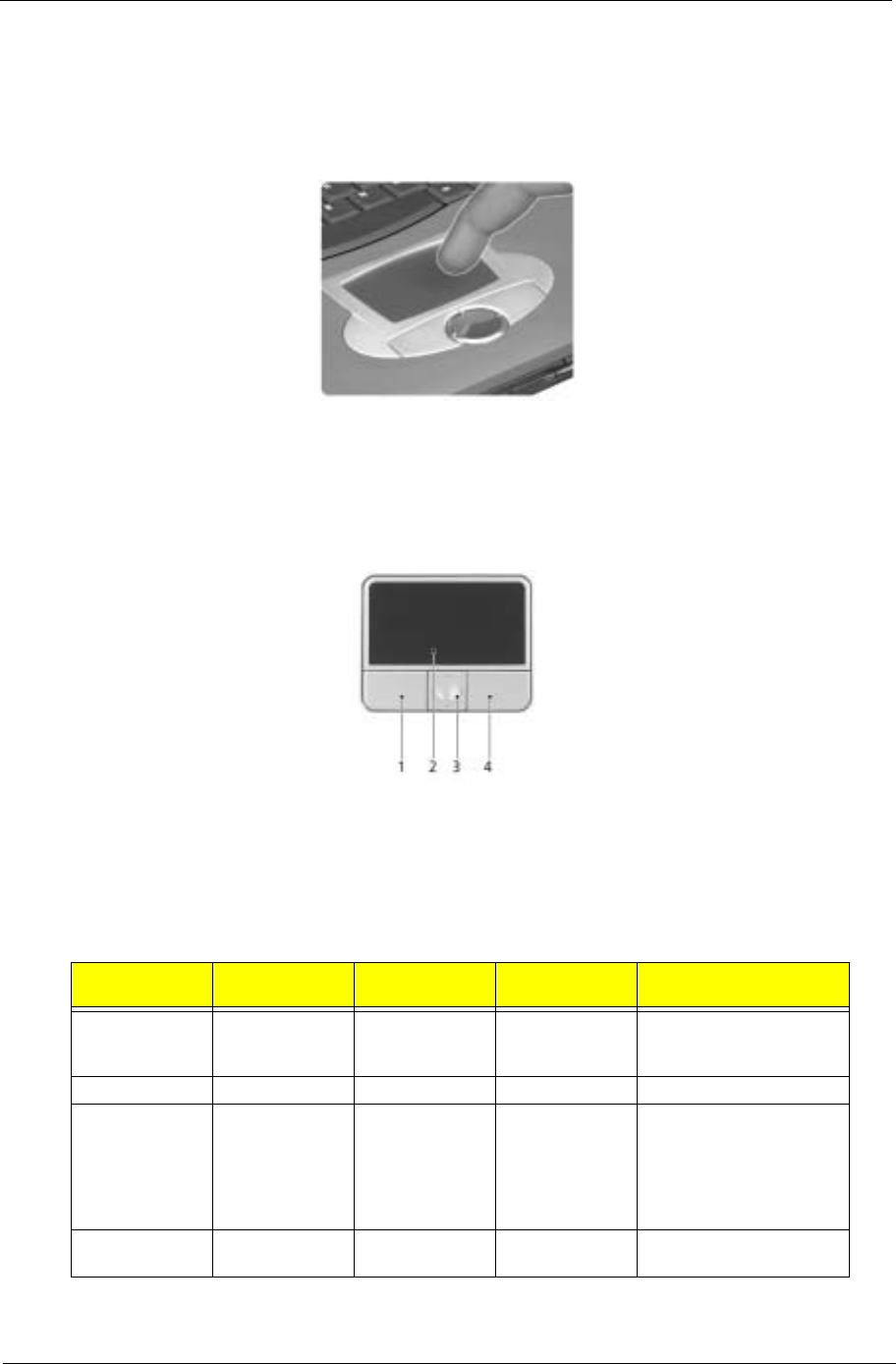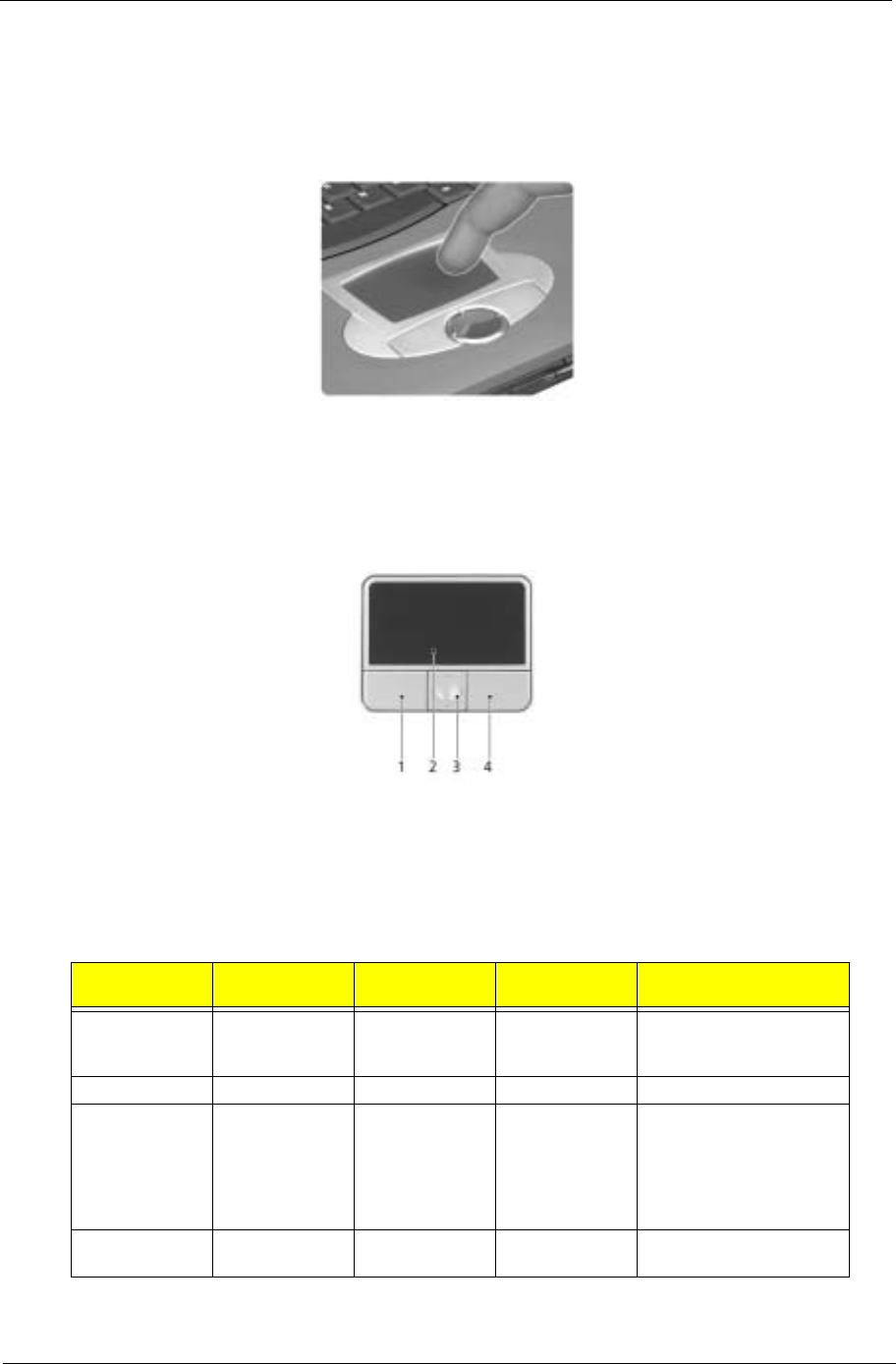
Chapter 1 21
Touchpad
The built-in touchpad is a pointing device that senses movement on its surface. This means the cursor
responds as you move your finger on the surface of the touchpad. The central location on the palmrest
provides optimal comfort and support.
NOTE: If you are using an external USB mouse, you can press Fn-F7 to disable the touchpad.
Touchpad Basics
The following teaches you how to use the touchpad:
! Move your finger across the touchpad to move the cursor.
! Press the left (1) and right (3) buttons located on the edge of the touchpad to do selection and
execution functions. These two buttons are similar to the left and right buttons on a mouse.
Tapping on the touchpad produces similar results.
! Use the 4-way scroll (2) button (top/bottom/left/and right) to scroll.
Function Left Button(1)
Right
Button(4)
Scroll
Button(3)
Main Touchpad(2)
Execute Click twice
quickly
Tap twice (at the same
speed as double-clicking
the mouse button)
Select Click once Tap once
Drag Click and hold,
then use finger
to drag the
cursor on the
touchpad
Tap twice (at the same
speed as double-clicking
a mouse button) then hold
finger to the touchpad on
the second tap to drag the
cursor
Access context
menu
Click once
(1) (4)
(2)
(3)
Note:
Function
Left button
(1)
Right
button (4)
Main touchpad (2)