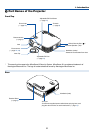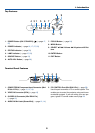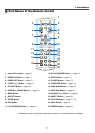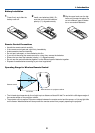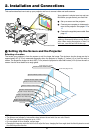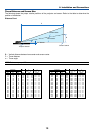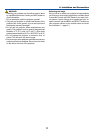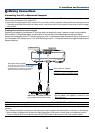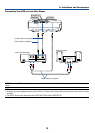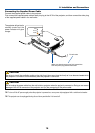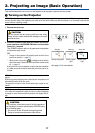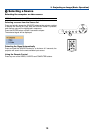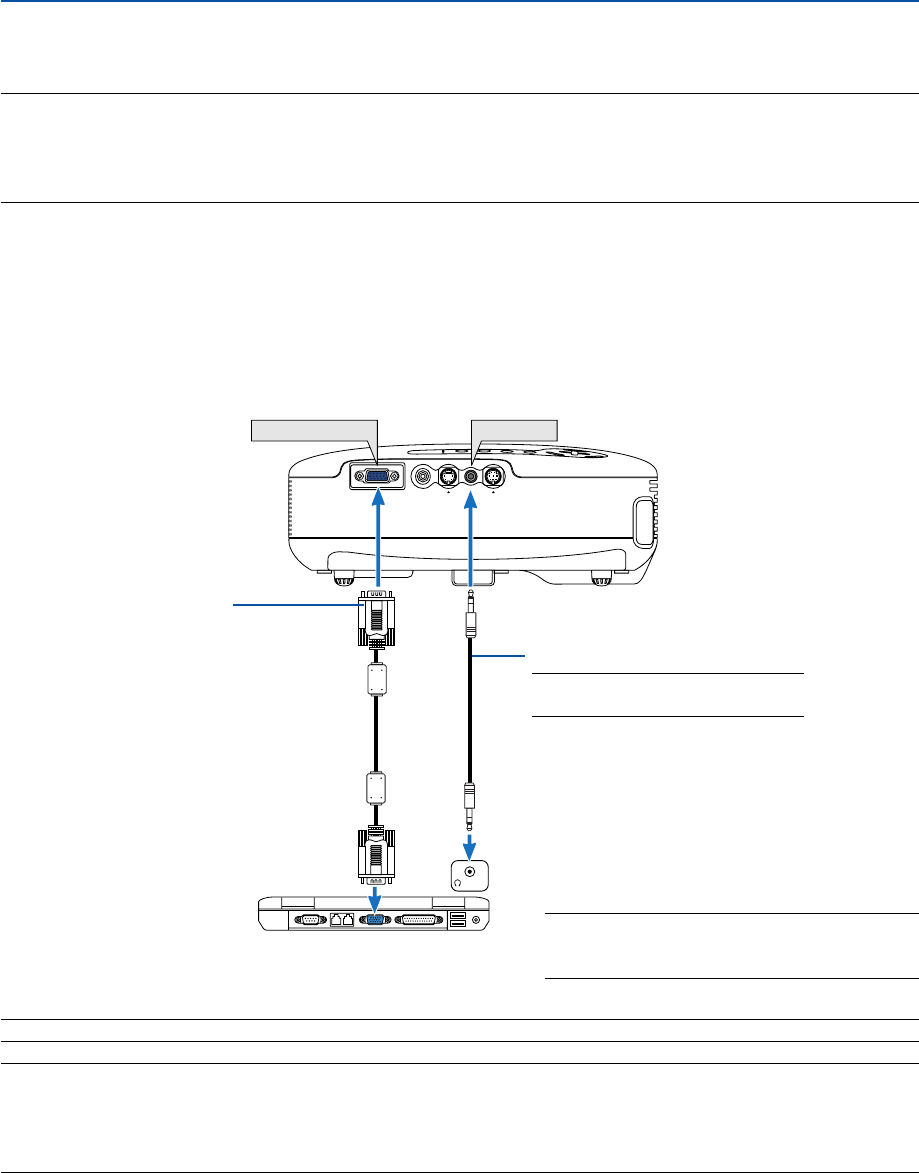
12
2. Installation and Connections
ᕢ Making Connections
Connecting Your PC or Macintosh Computer
NOTE: When using with a notebook PC, be sure to connect the projector and notebook PC while the projector is in standby mode and
before turning on the power to the notebook PC.
In most cases the output signal from the notebook PC is not turned on unless connected to the projector before being powered up.
* If the screen goes blank while using your remote control, it may be the result of the computer's screen-saver or power manage-
ment software.
Enabling the computer’s external display
Displaying an image on the notebook PC’s screen does not necessarily mean it outputs a signal to the projector.
When using a PC compatible laptop, a combination of function keys will enable/disable the external display.
Usually, the combination of the ‘Fn” key along with one of the 12 function keys gets the external display to come on or
off. For example, NEC laptops use Fn + F3, while Dell laptops use Fn + F8 key combinations to toggle through external
display selections.
PC CONTROLAUDIO INS-VIDEO INVIDEO IN
COMPUTER IN
PHONE
COMPUTER IN
AUDIO IN
VGA signal cable (supplied)
To mini D-Sub 15-pin connector on the projector. It
is recommended that you use a commercially
available distribution amplifier if connecting a
signal cable longer than the supplied one.
Audio cable (not supplied)
NOTE: The L-shaped plug of an audio
cable does not fit into the AUDIO IN jack.
IBM VGA or Compatibles (Notebook
type) or Macintosh (Notebook type)
NOTE: The projector is not compatible with video decoded outputs of either the NEC ISS-6020 and ISS-6010 switchers.
NOTE: An image may not be displayed correctly when a Video or S-Video source is played back via a commercially available scan
converter.
This is because the projector will process a video signal as a computer signal at the default setting. In that case, do the following.
* When an image is displayed with the lower and upper black portion of the screen or a dark image is not displayed correctly:
Project an image to fill the screen and then press the AUTO ADJ button on the remote control or the projector cabinet.
NOTE: For older Macintosh, use a commercially avail-
able pin adapter (not supplied) to connect to your
Mac's video port.