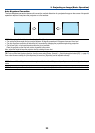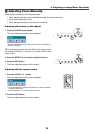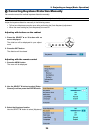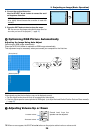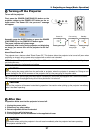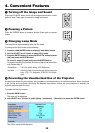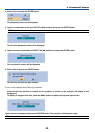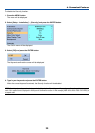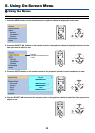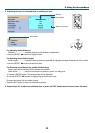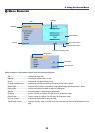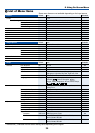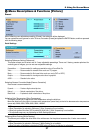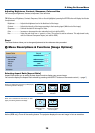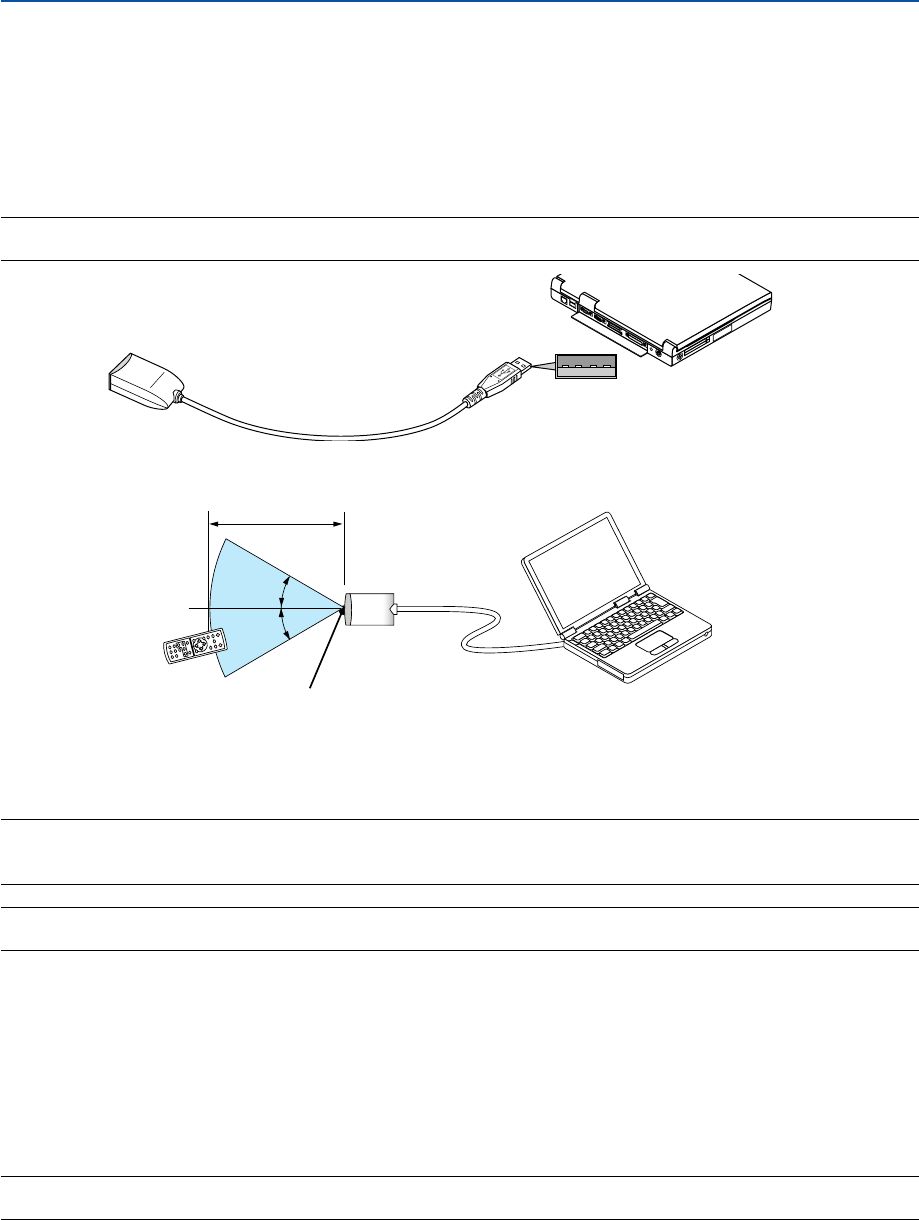
31
30°
30°
4. Convenient Features
ᕥ Using the Optional Remote Mouse Receiver
The optional remote mouse receiver enables you to operate your computer’s mouse functions from the remote control.
It is a great convenience for clicking through your computer-generated presentations.
Connecting the remote mouse receiver to your computer
If you wish to use the remote mouse function, connect the mouse receiver and computer.
The mouse receiver can be connected directly to the computer’s USB port (type A).
NOTE: Depending on the type of connection or OS installed on your computer, you may have to restart your computer or change
your computer settings.
Remote mouse receiver
Computer
To USB port of PC or Macintosh
When operating a computer via the remote mouse receiver
Remote sensor on the remote mouse receiver
7m/22 feet
When connecting using the USB terminal
For PC, the mouse receiver can only be used with a Windows 98/Me/XP*, Windows 2000 or Mac OS X 10.0.0 or later
operating system.
* NOTE: In Windows XP, if the mouse cursor will not move correctly, do the following:
Clear the Enhance pointer precision check box underneath the mouse speed slider in the Mouse Properties dialog box [Pointer
Options tab].
NOTE: Wait at least 5 seconds after disconnecting the mouse receiver before reconnecting it and vice versa. The computer may not
identify the mouse receiver if it is repeatedly connected and disconnected in rapid intervals.
Operating your computer’s mouse from the remote control
You can operate your computer's mouse from the remote control.
PAGE UP/DOWN Button .... scrolls the viewing area of the window or to move to the previous or next slide in PowerPoint on
your computer.
SELECT ̆̄̇̈ Buttons .. moves the mouse cursor on your computer.
MOUSE L-CLICK Button .... works as the mouse left button.
MOUSE R-CLICK Button.... works as the mouse right button.
NOTE: When you operate the computer using the SELECT
̆̄̇
or
̈
button with the menu displayed, both the menu and the
mouse pointer will be affected. Close the menu and perform the mouse operation.
TIP: You can change the Pointer speed on the Mouse Properties dialog box on the Windows. For more information, see the user
documentation or online help supplied with your computer.