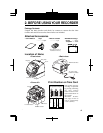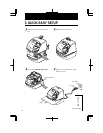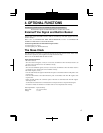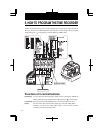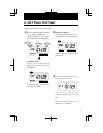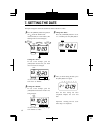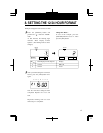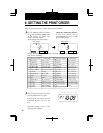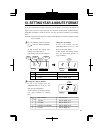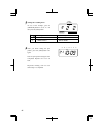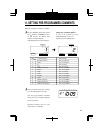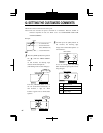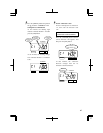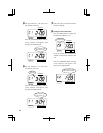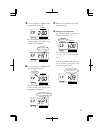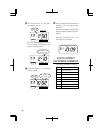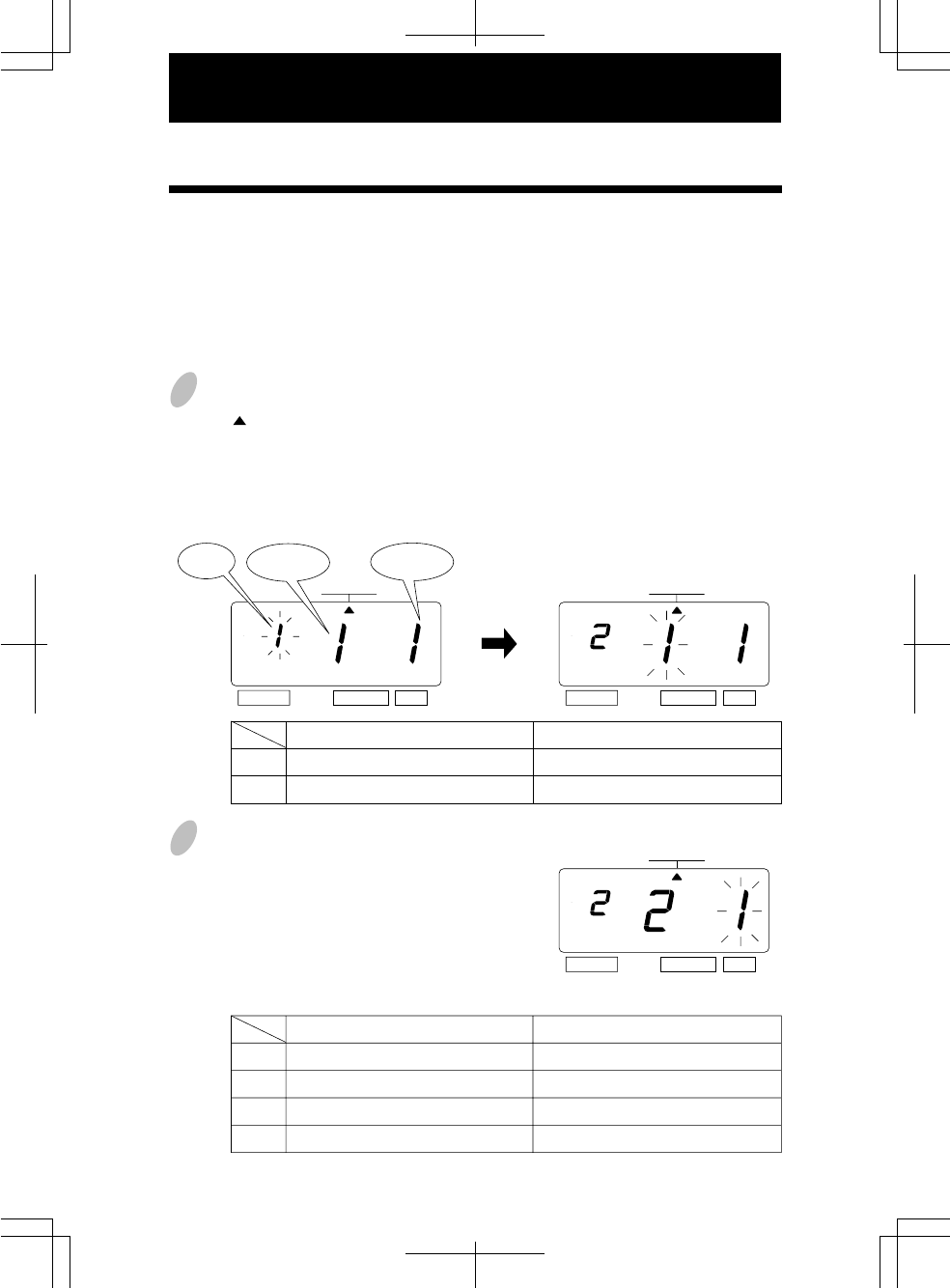
10. SETTING YEAR & MINUTE FORMAT
13
11
3
1
Press the [SELECT] button and position
the " " under the "PRINT PATTERN"
mark.
At that moment, the flashing digit
indicates "Year Digit Options".
(The flashing means it can be changed.)
2
Change the "Type of Minute".
In case of the example, press the
[CHANGE] button to set at "2". And
then press the [SET] button.
At that moment, the flashing changes
from "Type of Minute" to "Leading
Zero".
Change the "Year Digit".
In case of the example, press the
[CHANGE] button to set at "2". And
then press the [SET] button.
At that moment, the flashing changes
from the "Year Digit Options" to
"Type of Minute".
If you have selected the recorder to print the year, this allows you to choose the number of
digits in the year (two or four). You may also select the minute format: standard minutes,
hundredths, twentieths or tenths of an hour. You may also choose whether to print leading
zeros.
Example: Change the Year imprint to 4 digits and the Minutes to 1/100 min. and the Leading
Zero to enabled.
1.
2.
Year Digit Options
2 Digits
4 Digits
Print Example
JAN 31 '03 10:00
JAN 31 2003 10:00
1.
2.
3.
4.
Type of Minute
1/60 Min.
1/100 Min.
1/20 Min. (= 5/100 Min.)
1/10 Min.
Print Example
JAN 31 2003 10:10
JAN 31 2003 10.17
JAN 31 2003 10.15
JAN 31 2003 10.1
SELECT CHANGE SET
SELECT CHANGE SET
Leading
Zero
Type of
Minute
PRINT
PATTERN
PRINT
PATTERN
PRINT
PATTERN
SELECT CHANGE SET
Year
Digit