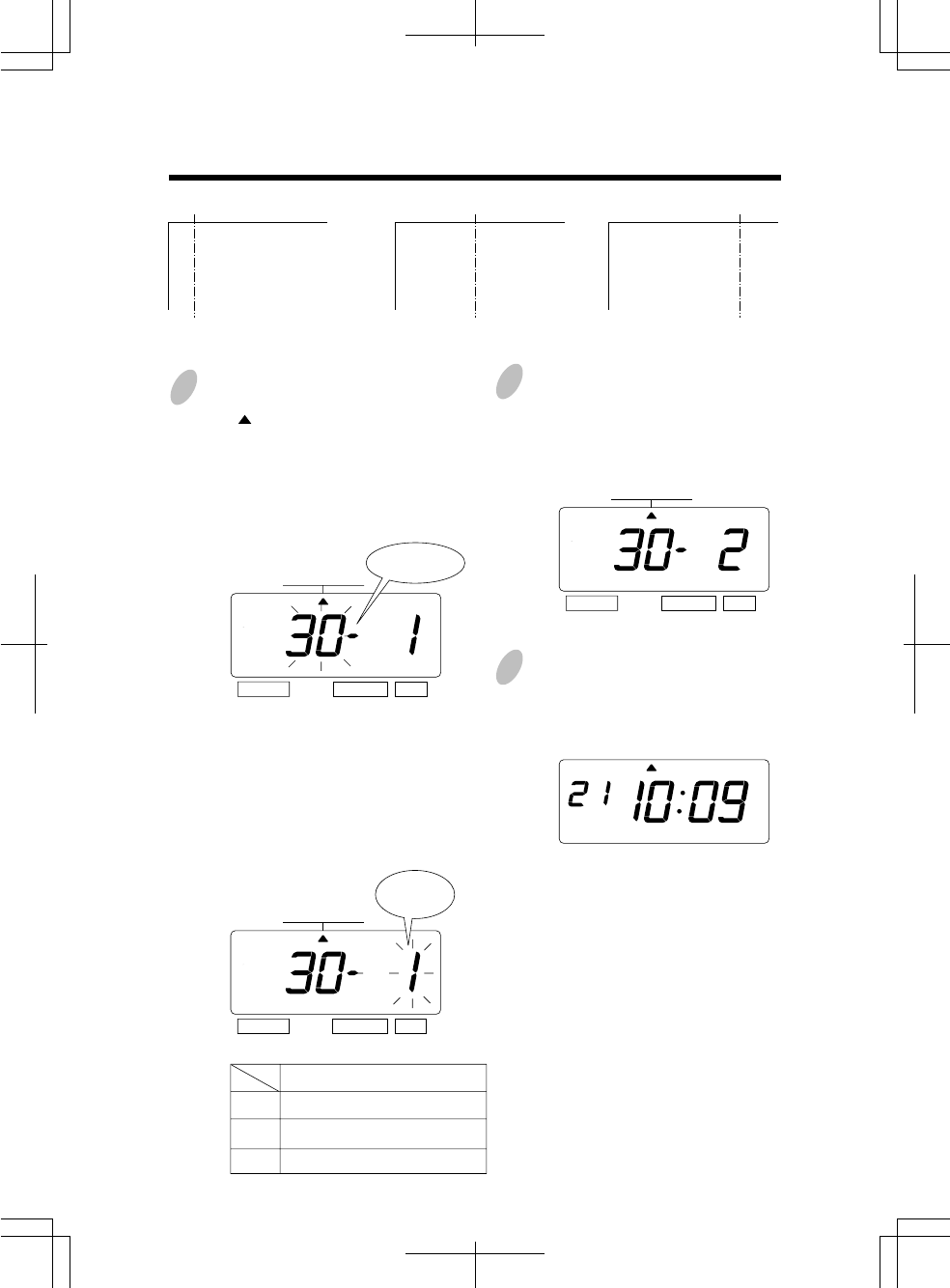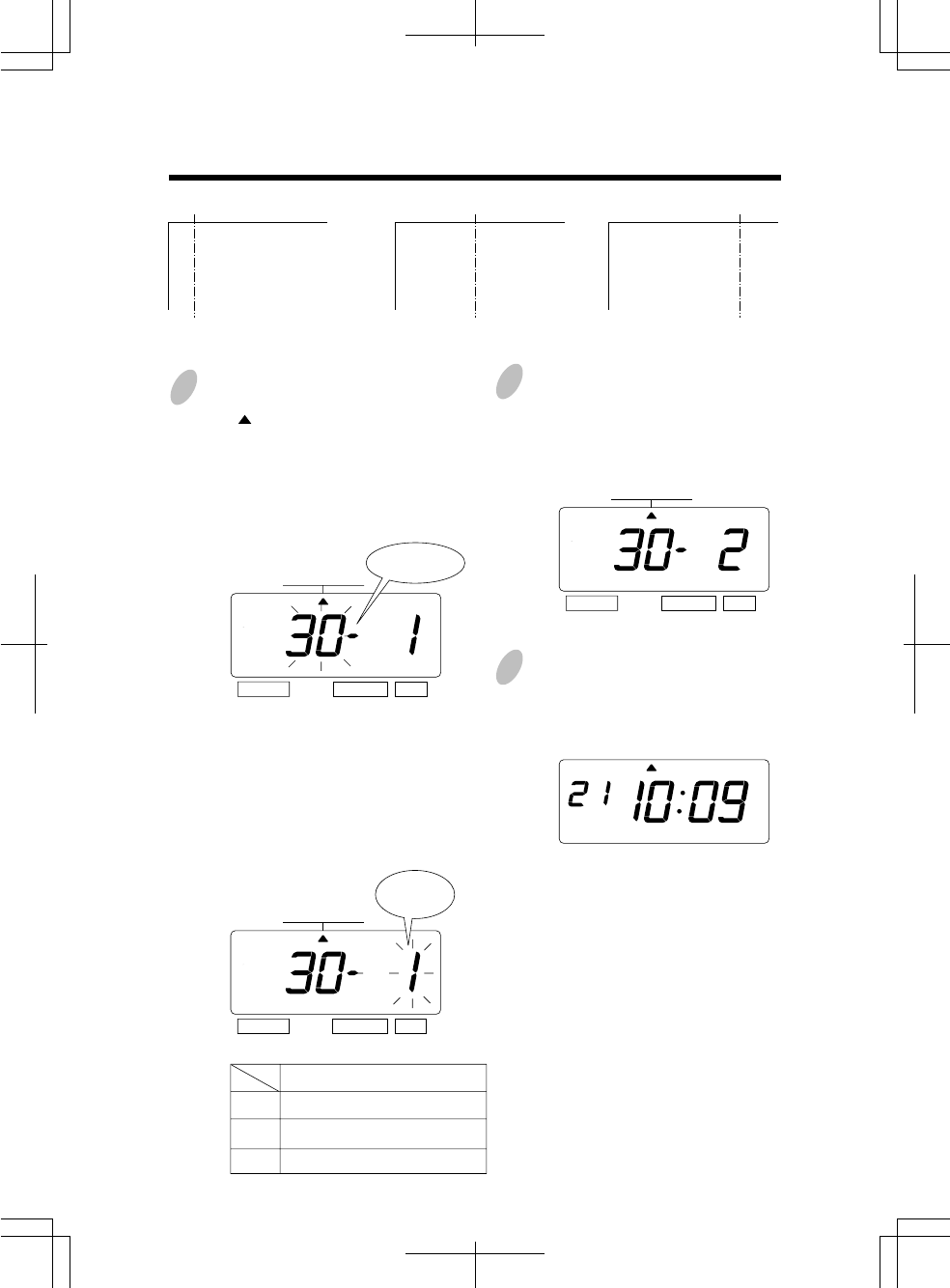
21
19
18
Press the [SELECT] button and position
the " " under the "PRINT ORDER"
mark.
At that moment, the flashing digit
indicates "Print Order Options".
(The flashing means it can be changed.)
In case of the example, press the
[SET] button because the "Print Order
Options" are not to be changed. At that
moment, the flashing digit indicates
"Print position".
Change the "Print Position"
In case of example, press the
[CHANGE] button to set at "2". And
then press the [SET] button.
SELECT CHANGE SET
MO TU WE TH FR SASU
1.
2.
3.
Print Position
Align Left
Center
Align Right
Setting the Print Position of Customized Comments
ABC HOTEL
21 OCT '03
BOSTON, MA
Align Left
ABC HOTEL
21 OCT '03
BOSTON, MA
Center
ABC HOTEL
21 OCT '03
BOSTON, MA
Align Right
Example: Change the print position to "Center".
1
2
After you finish setting the print order
and the print position, press the [SET]
button once again.
Now the print order and the print
position settings have been completed.
Replace the cover and lock.
Important: Printing will not occur
unless Step 3 is completed.
3
SELECT CHANGE SET
PRINT ORDER
PRINT ORDER
SELECT CHANGE SET
PRINT ORDER
Print
Position
Print Order
Options