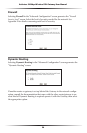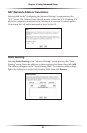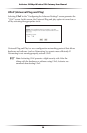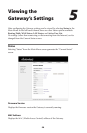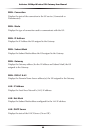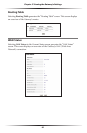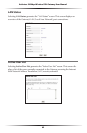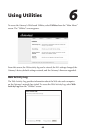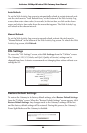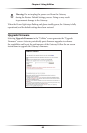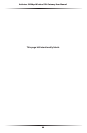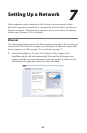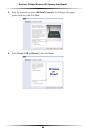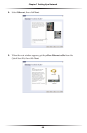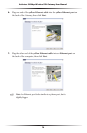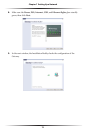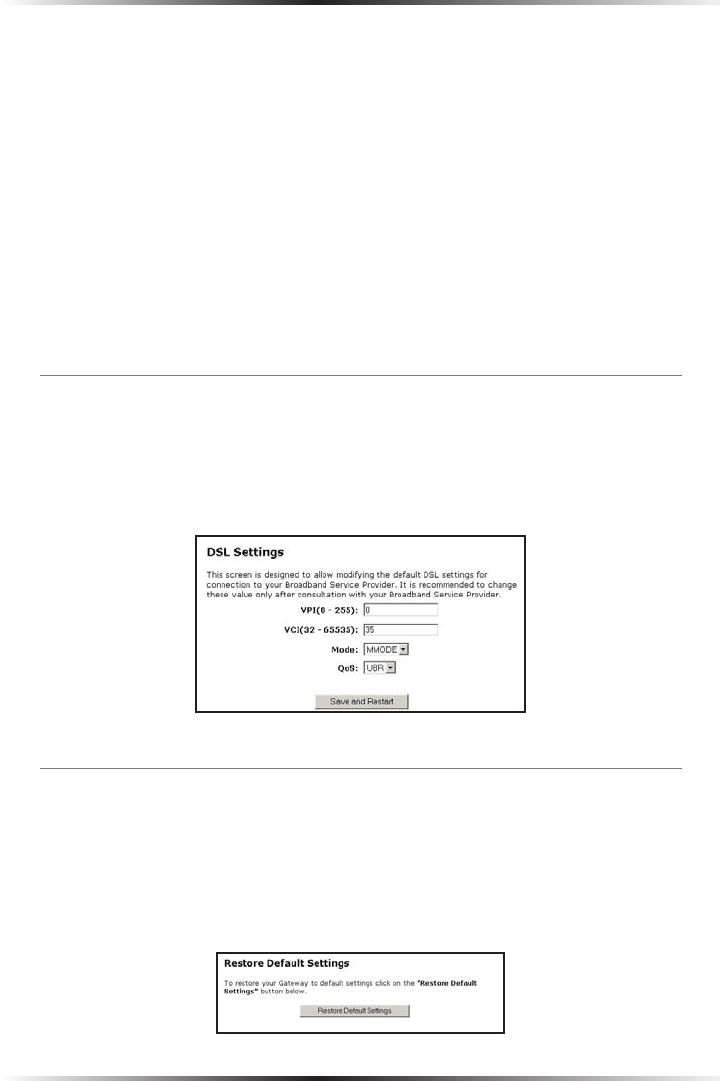
64
Actiontec 54 Mbps Wireless DSL Gateway User Manual
65
Chapter 6 Using Utilities
Auto Refresh
To set the Web Activity Log screen to automatically refresh at certain intervals, acti-
vate the circle next to “Auto Refresh Every” at the bottom of the Web Activity Log
screen, then enter a time value (in seconds) in the text box, or click on the down
arrow and select a time value from the menu that appears. The Web Activity Log
will refresh at the chosen interval.
Manual Refresh
To set the Web Activity Log screen to manual refresh, activate the circle next to
“Manual Refresh” at the bottom of the Web Activity Log screen. To refresh the Web
Activity Log screen, click Refresh.
DSL Settings
To access the “DSL Settings” screen, select DSL Settings from the “Utilities” screen.
The Gateway’s VPI, VCI, Mode, and QoS (Quality of Service) settings can be
changed from here. Actiontec recommends not changing these values without con-
sulting the ISP.
Restore Default Settings
To restore the Gateway to its factory default settings, select Restore Default Settings
from the “Utilities” screen. When the “Restore Default Settings” screen appears, click
Restore Default Settings. Any changes made to the Gateway’s settings will be lost
and the factory default settings will be restored. During this process, the Gateway’s
Power light flashes and the Gateway is disabled.