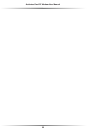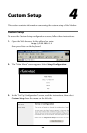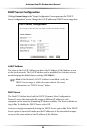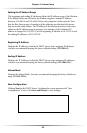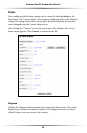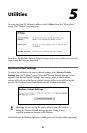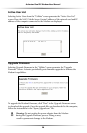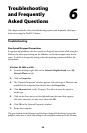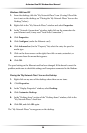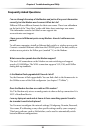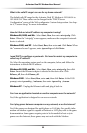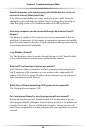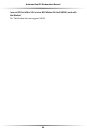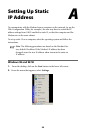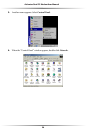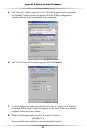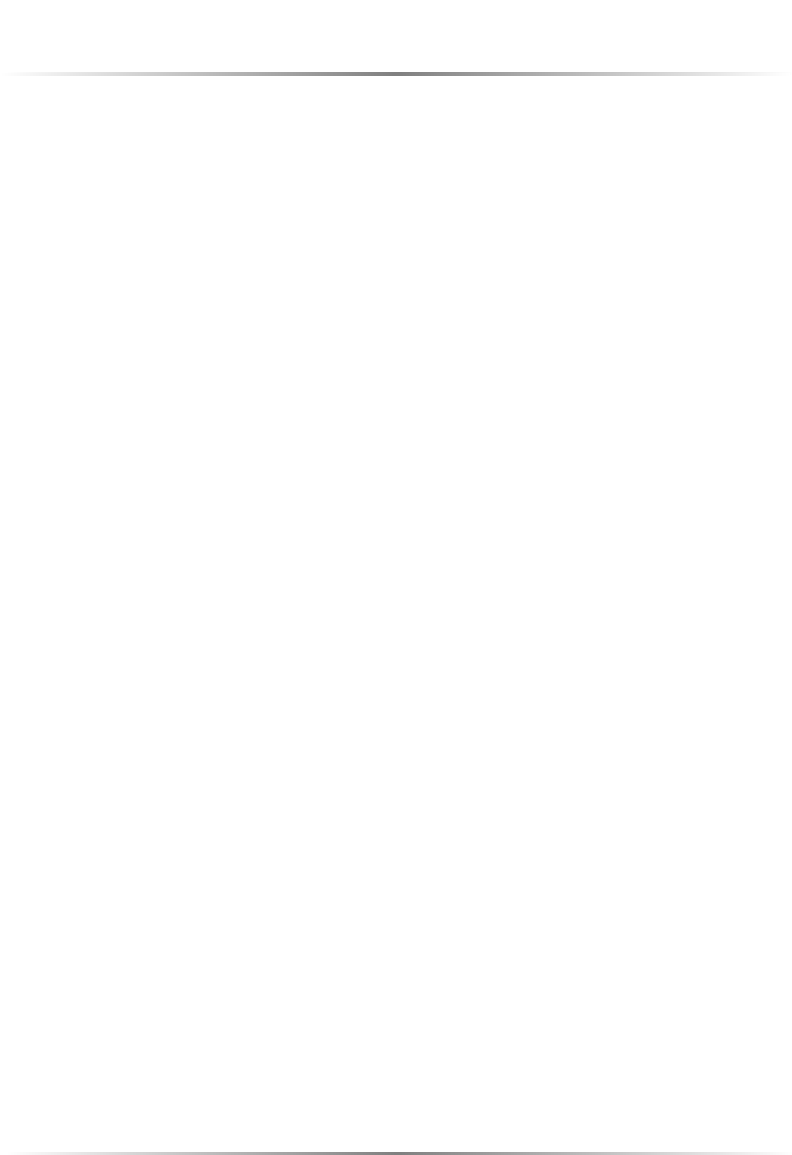
30
Actiontec Dual PC Modem User Manual
Windows 2000 and XP
1. From the desktop, click the “My Network Places” icon (if using XP and the
icon is not on the desktop, see “Placing the ‘My Network Places’ Icon on the
Desktop,” below).
2. Right-click in the “My Network Places” window and select Properties.
3. In the “Network Connections” window, right-click on the connection for
your Ethernet card (it may read “Local Area Connection”).
4. Click Properties.
5. Click Configure (under the Ethernet card).
6. Click Advanced and, in the “Property” list, select the entry for speed or
media type.
7. Click on the down arrow on the right, then click on auto, autoselect, or
auto sense from the menu that appears.
8. Click OK.
The speed setting on the Ethernet card has been changed. If this doesn’t correct the
problem, make sure to check this setting on all computers connected to the Modem.
Placing the “My Network Place”Icon on the Desktop
1. Right-click on any area of the desktop where there are no icons.
2. Click Properties.
3. In the “Display Properties” window, select Desktop.
4. Click Customize Desktop.
5. In the “Desktop Icons” section of the “Desktop Items” window, click in the
“My Network Places” check box.
6. Click OK, and click OK again.
The “My Network Places” icon appears on the desktop.