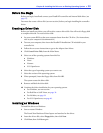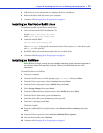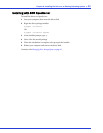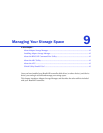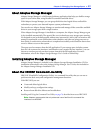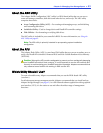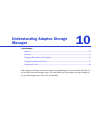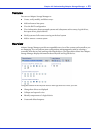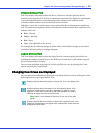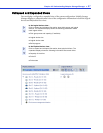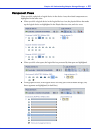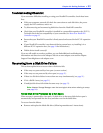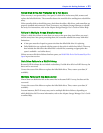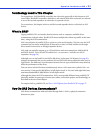Chapter 10: Understanding Adaptec Storage Manager ● 46
Physical Devices View
This view displays information about the drives, enclosures, and other physical devices
attached to the controller. The devices are organized numerically. The display for each channel
or port includes information on maximum speed, the number of the channels on the
controller, and the number of devices attached to the controller.
Indicators, next to the controller name, report status of the fan and temperature modules on
SAF-TE (enclosure management) devices and other devices that monitor these conditions. The
indicator colors are:
● Blue—Normal
● Ye l l o w —Warning
● Red—Error
● Gray—Not applicable to the devices.
For example, the fan indicator changes to yellow when one fan fails; it changes to red when a
second fan fails and cooling is no longer adequate.
Logical Devices View
This view displays information about the logical devices created using the physical devices,
including the number of logical devices, the RAID level of each device, and whether a logical
device is protected by a hot spare.
You can create and delete logical devices in the Logical devices view by selecting the Create
option and using the Create wizard.
Changing How Drives are Displayed
You can choose how information is displayed in the Physical devices view by clicking one of the
following buttons in the Logical devices view.
Displays physical device information in text format. This is the default view.
Displays physical device information in full size capacity format. A full-
length bar is displayed for each drive, regardless of capacity. A small
segment on each drive is reserved for the RAID signature; this area is
indicated by a gray cap at the end of each bar.
Note: Note: A drive shaded in light blue is not part of any disk
group.
Displays physical device information in relative size capacity format. A full-
length bar is displayed for the largest drive; proportionally shorter bars are
displayed for other drives.