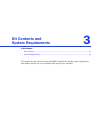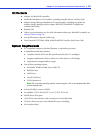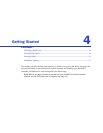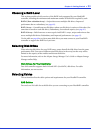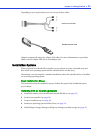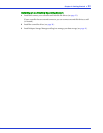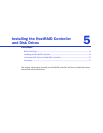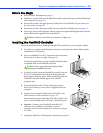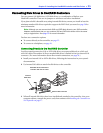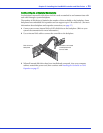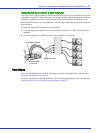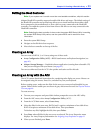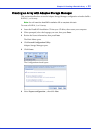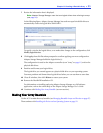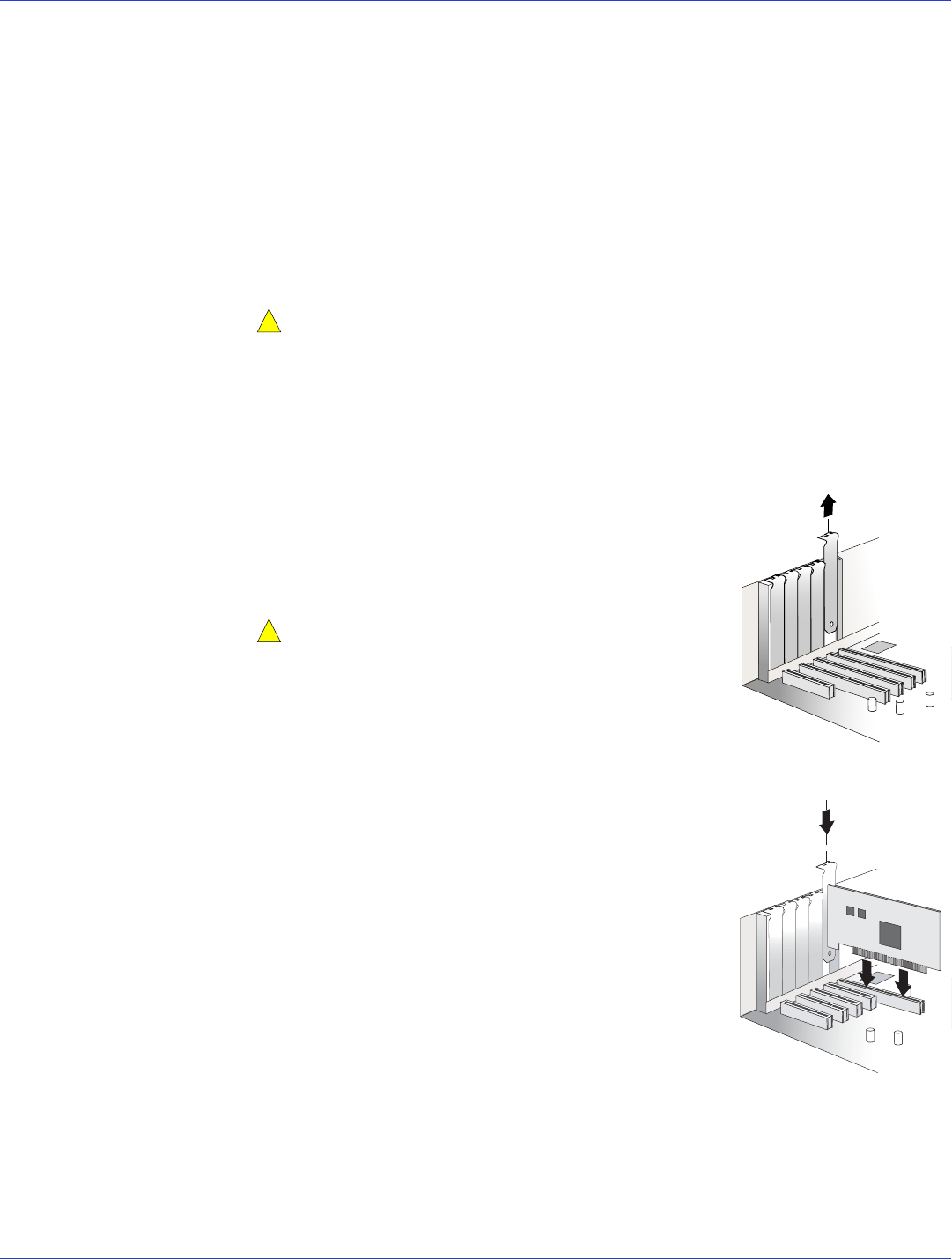
Chapter 5: Installing the HostRAID Controller and Disk Drives ● 24
Before You Begin
● Read the Safety Information on page 77.
● Familiarize yourself with your HostRAID controller’s physical features and the RAID levels
that it supports (see page 12).
● Ensure that you have the right quantity of disk drives for the RAID level you want to use
for your arrays (see page 58).
● Ensure that you have the proper cables for your controller and disk drives (see page 12).
● If you have a low-profile computer cabinet, replace the original full-height bracket with the
low-profile bracket supplied in the controller kit.
Caution:
Handle the controller by its bracket or edges only.
Installing the HostRAID Controller
This section describes how to install your HostRAID controller into your computer cabinet.
1 Turn off your computer and disconnect the power cord. Open the cabinet, following the
manufacturer’s instructions.
2 Select an available PCI or PCI-X expansion slot and remove
the slot cover, as shown at right. (see page 12.)
For the best performance, use the available 64-bit slot that’s
compatible with your HostRAID controller.
Caution:
Touch a grounded metal object before
handling the HostRAID controller.
3
As shown at right, insert the HostRAID controller into the
PCI or PCI-X expansion slot and press down gently but
firmly until it clicks into place. When installed properly, the
HostRAID controller should appear level with the
expansion slot.
4 Secure the bracket in the PCI slot, using the retention
device (for instance, a screw or lever) supplied with your
computer.
5 Connect your computer’s disk activity LED cable to the
LED connector on the controller (see page 12).
Ensure that the positive lead of the LED cable (usually a red
wire or a wire marked with a red stripe) is attached to pin 1.
6 Optional—Connect your HostRAID controller’s I2C
connector (not available on all models) to an I2C
connector on an internal backplane or enclosure, using an
I2C cable.
7 Install your disk drives, following the instructions on page 25.
!
!