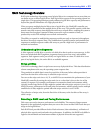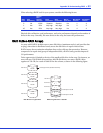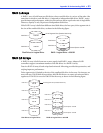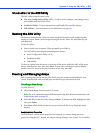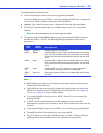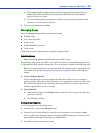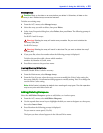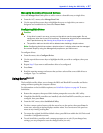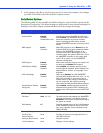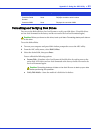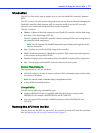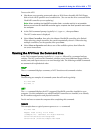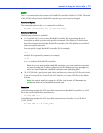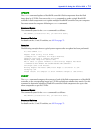Appendix C: Using the ARC Utility ● 67
Managing Bootable Arrays and Devices
Select the Manager Boot Unit option to add or remove a bootable array or single drive.
1 From the ACU menu, select Manage Boot Unit.
2 Use the up and down arrow keys to highlight the array or single drive you want to
designate as a bootable device, then select Insert>Enter.
Configuring Disk Drives
Caution:
● If the drive is used in an array, you may not be able to use the array again. Do not
configure a drive that is part of a boot array. To determine which drives are associated
with a particular array, see Viewing Array Properties on page 65.
● The partition table on the disk will be deleted when deleting a simple volume.
Note: Configuring disk drives makes a simple volume. A simple volume can be managed
like normal arrays by using the Manage Arrays option on your Main menu.
To configure drives:
1 From the menu, select Configure Drives.
2 Use the up and down arrow keys to highlight the disk you wish to configure, then press
Insert.
3 Repeat Step 2 if you want to add another drive to be configured.
4 Press Enter.
5 Read the warning message and ensure that you have selected the correct disk drives to
configure. Type
Y
to continue.
Using SerialSelect
The SerialSelect utility allows you to change the BIOS and HostRAID controller and device
settings without opening the computer cabinet.
For information on the SerialSelect options, see SerialSelect Options on page 68. To access
SerialSelect:
1 Restart the computer, then press Ctrl+A when prompted to access the ARC utility.
2 If multiple HostRAID controllers are installed, select the HostRAID controller you want to
configure, then press Enter.
3 From the ARC menu, select SerialSelect Utility.
4 To select a menu option, browse with the arrow keys to the option, then press Enter. In
some cases, selecting an option displays another menu. You can return to the previous
menu at any time by pressing Esc.
5 To restore the original SerialSelect default values, press F6 from within the SAS Driver and
Controller Configuration screens.
6 To ex it S er ia lSelect, press Esc until a message prompts you to exit (if you changed any
settings, you are prompted to save the changes before you exit).
!