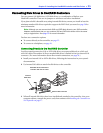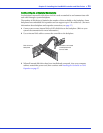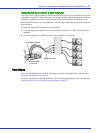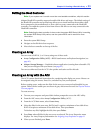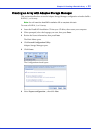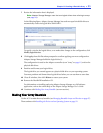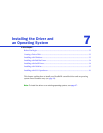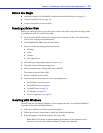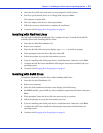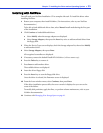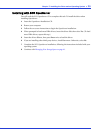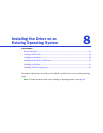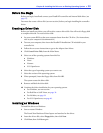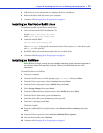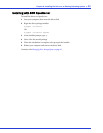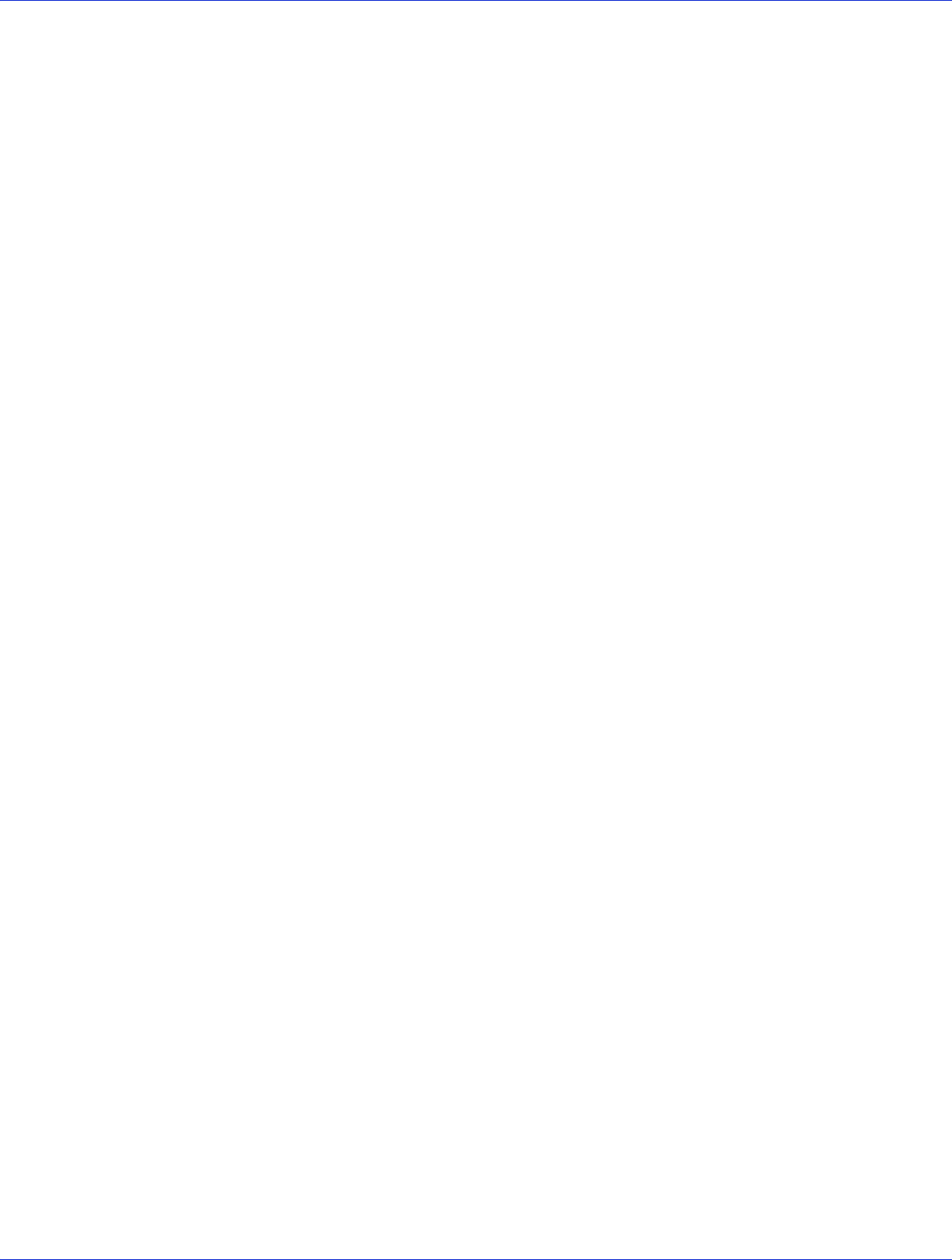
Chapter 7: Installing the Driver and an Operating System ● 33
Before You Begin
● Install and connect your HostRAID controller and internal disk drives (see page 23).
● Create a bootable array (see page 28).
● Create a driver disk (see next section).
Creating a Driver Disk
Before you install your driver, you will need to create a driver disk. You will need a floppy disk
to complete this task. To create a driver disk:
1 Set your system BIOS so that your computer boots from the CD drive. (For instructions,
refer to your computer’s documentation.)
2 Click Create Driver Disk, from the Main Menu.
3 Select one of the operating systems from the list:
● Windows
● Linux
● Netware
● SCO OpenServer
4 Select the type of operating system you want to use.
5 Select the version of the operating system.
6 When prompted, insert a floppy disk, then click OK.
The system creates the driver disk.
7 Remove and label the driver disk.
8 Continue with the instructions for your operating system:
● For Windows, see next section.
● For Red Hat Linux, see page 34.
● For SuSE Linux, see page 34.
● For NetWare, see page 35.
● For SCO OpenServe, see page 36.
Installing with Windows
You will need your Windows Installation CD to complete this task. To install the HostRAID
controller driver while installing Windows:
1 Insert your Windows CD, then restart the computer.
2 Follow the on-screen instructions to begin the Windows installation.
3 When prompted to install a third-party driver, press F6.
Note:
When F6 is active, a prompt appears at the bottom of the screen for only 5
seconds. If you miss your chance to press F6, restart your computer.