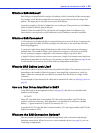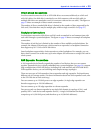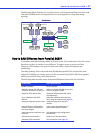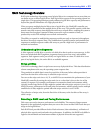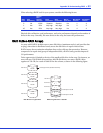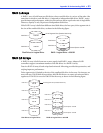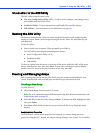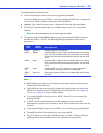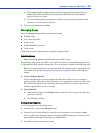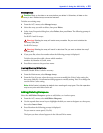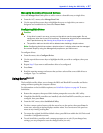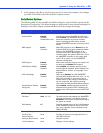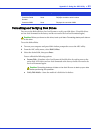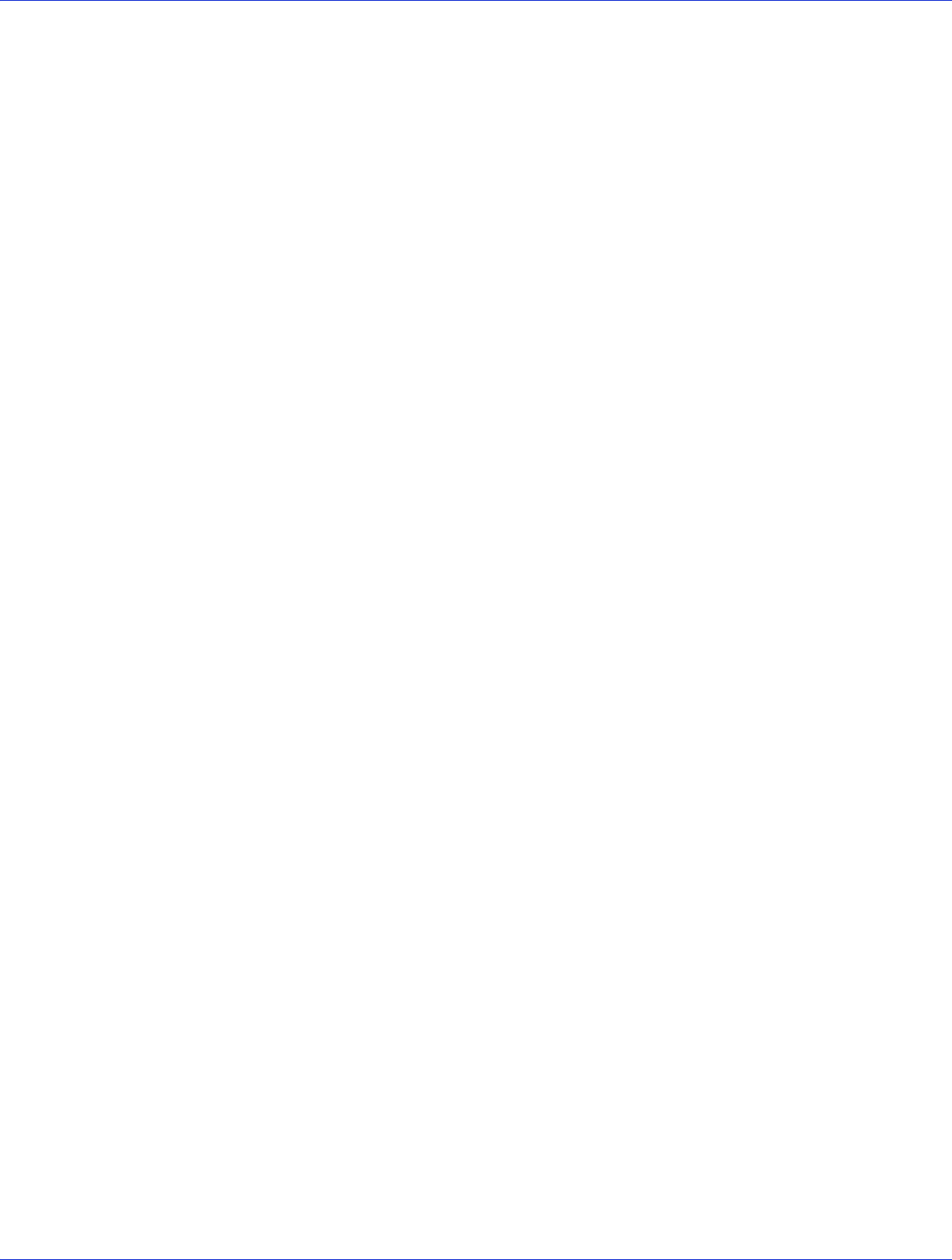
Appendix C: Using the ARC Utility ● 63
Introduction to the ARC Utility
The ARC utility comprises these tools:
● The Array Configuration Utility (ACU)—Used to create, configure, and manage arrays,
and initialize and rescan disk drives.
● SerialSelect Utility—Used to change device and HostRAID controller settings.
● Disk Utilities—Used to format or verify disk drives (see page 69).
Running the ARC Utility
All the tools within the ARC utility are menu-based and instructions for completing tasks
display on-screen. Menus can be navigated using the arrows, Enter, Esc, and other keys on
your keyboard.
To run the Utility:
1 Start or restart your computer. When prompted, press Ctrl+A.
The ARC utility menu displays presenting these options:
● Array Configuration Utility (ACU)
● SerialSelect Utility
● Disk utilities
To select an option from this menu, or from any of the menus within the ARC utility setup,
browse with the arrow keys, then press Enter. In some cases, selecting an options displays
another menu. To return to the previous menu at any time, press Esc.
Creating and Managing Arrays
Before creating arrays, make sure the disks for the array are connected and installed in your
system. Note that disks with no usable space are shown in gray and cannot be used.
Creating a New Array
To create an array:
1 Select Create Array from the main ACU menu.
Note:
For more information about RAID levels and using disk drives to create arrays, see
Understanding RAID on page 58.
2
Select the disks for the new array, then press Insert. To deselect any disk, highlight the disk,
then press Delete.
3 Press Enter when all disks for the new array are selected. The Array Properties menu
displays.
Assigning Array Properties
Once the array is created and its properties are assigned, you cannot change the array
properties using the ACU. Instead, use Adaptec Storage Manager (See Chapter 10, for details.)