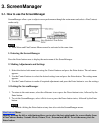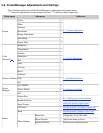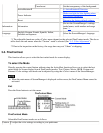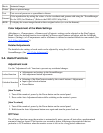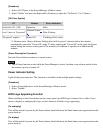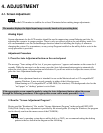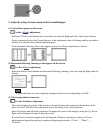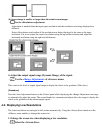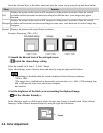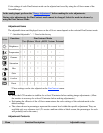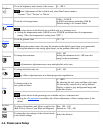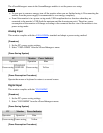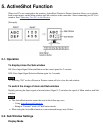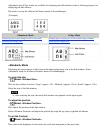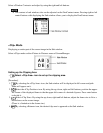Select the <Screen Size> in the others menu and select the screen size by using the up and down buttons.
Menu
Function
Full
Displays the picture on the screen in full, irrespective of the picture's resolution. Since the vertical
resolution and the horizontal resolution are enlarged at different rates, some images may appear
distorted.
Enlarged
Displays the picture on the screen in full, irrespective of the picture's resolution. Since the vertical
resolution and horizontal resolution are enlarged at same rates, some horizontal or vertical image may
disappear.
Normal
Displays the picture at the actual Screen resolution.
Example: Displaying 1280 × 1024
2. Smooth the blurred texts of the enlarged screen.
→
Switch the <Smoothing> setting.
Select the suitable level from 1 - 5 (Soft - Sharp).
Select <Smoothing> in the <Screen> menu and adjust by using the right and left buttons.
● <Smoothing> is disabled when the screen is displayed in the following resolutions.
*1600 × 1200
*The image size is doubled both in horizontally and vertically to (i.e. 1600 × 1200 enlarged from
800 × 600) provide clear focus which does notrequire
this function.
3. Set the brightness of the black area surrounding the displayed image.
→ Set the <Border Intensity>.
In the <Enlarge> mode or <Full Screen> mode, the outer area (border) is usually black. Select <Border
Intensity> in the <Others> menu and adjust by using the right and left buttons.
4-3. Color Adjustment