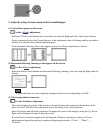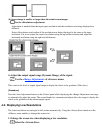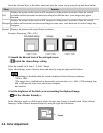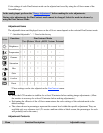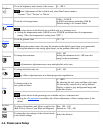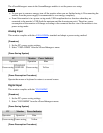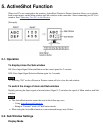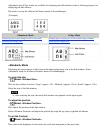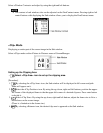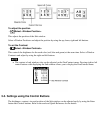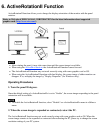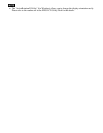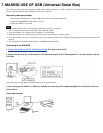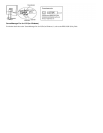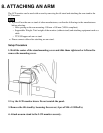<Standard> and <Clip> modes are available for displaying the Sub window (refer to following figures) for
displaying the Sub window.
The mode is set on the <Picture in Picture> menu of ScreenManager.
[Example]
<Standard> Mode
<Clip> Mode
Displaying the screen image in full screen with
reducing the image size.
Displaying a certain part of the screen image without
reducing the image size.
<Standard> Mode
Displaying the screen image in full screen with reducing the image size in the Sub window. Select
<Standard> mode on <Picture in Picture> menu of ScreenManager.
To select the size
→
Select <Window Size>.
This sets the window size from "Large" (approx. 1/4), "Medium" (approx. 1/6) or "Small" (approx. 1/16).
Select the size of the Sub window.
● After selecting the size, the actual Sub window size depends on the input signal.
To adjust the position
→
Select <Window Position>.
This adjusts the position of the Sub window.
Select <Window Position> and adjust the position by using the up, down, right and left buttons.
To set the Contrast
→
Select <Window Contrast>.
This controls the brightness for the each color (red, blue and green) at the same time.