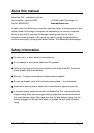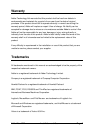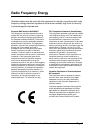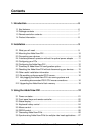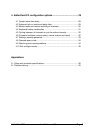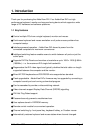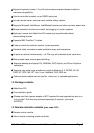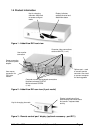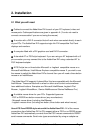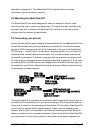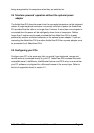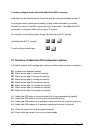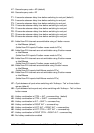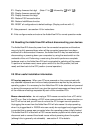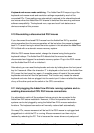AdderView DVI Installation and Use Page 9
2. Installation
2.1 What you will need
Cables to connect the AdderView DVI to each of your PC keyboard, video and
mouse ports. Cable specifications are given in appendix A. (You do not need to
connect a mouse cable if you are not using the mouse).
A monitor with a DVI-D connector that will work when connected directly to each
of your PCs. The AdderView DVI supports single-link DVI compatible Flat Panel
displays and monitors.
A computer fitted with a DVI graphics card and DVI-D connector.
A standard AT or PS/2 style keyboard. If you are using an AT keyboard with a 5
pin connector you may connect this to the AdderView DVI using a standard AT to
PS/2 keyboard adapter.
A PS/2 style two or three button Microsoft
or Logitech
compatible mouse or a
Microsoft IntelliMouse / IntelliMouse Explorer compatible mouse. If you wish to use
the mouse to switch the AdderView DVI's channel then you will need a three button
mouse or an IntelliMouse.
(The AdderView DVI supports ‘Internet Mice’ that are compatible with the Microsoft
IntelliMouse. These are fitted with a wheel or other scroll control and sometimes
have additional buttons. Examples are: Microsoft IntelliMouse, Logitech Pilot
Mouse+, Logitech MouseMan+, Genius NetMouse and Genius NetMouse Pro.)
A suitable mouse driver for your PCs. Supported types are:
- PS/2 or RS232 two button mouse driver (any manufacturer).
- Microsoft mouse driver (including IntelliMouse).
- Logitech mouse driver (including two button, three button and wheel mouse)
Use of PS/2 and RS232 style mice with the AdderView DVI - All of the mouse
connections from AdderView DVI to PCs support either a PS/2 or an RS232 mouse.
AdderView DVI automatically converts from the PS/2 mouse commands to RS232
serial mouse commands. Serial mice types are selected by using an adapter as