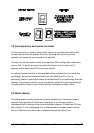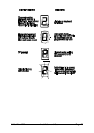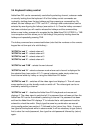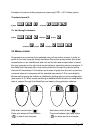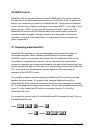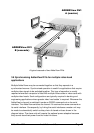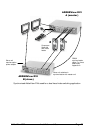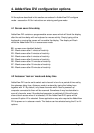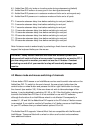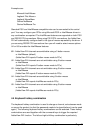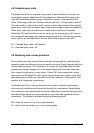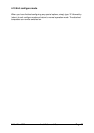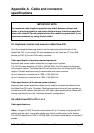AdderView DVI Installation and Use Page 29
4. AdderView DVI configuration options
All the options described in this section are entered in AdderView DVI configure
mode - see section 2.6 for instructions on entering configure mode.
4.1 Screen saver time delay
AdderView DVI contains a programmable screen saver which will blank the display
after the set time delay with no keyboard or mouse activity. Simply typing at the
keyboard or moving the mouse will re-enable the display. The display will flash
whilst the AdderView DVI is in screen save mode.
B1 - screen saver disabled (default)
B2 - Blank screen after 1 minute of inactivity
B3 - Blank screen after 2 minutes of inactivity
B4 - Blank screen after 4 minutes of inactivity
B5 - Blank screen after 8 minutes of inactivity
B6 - Blank screen after 12 minutes of inactivity
B7 - Blank screen after 16 minutes of inactivity
B8 - Blank screen after 20 minutes of inactivity
4.2 Autoscan ‘lock on’ mode and delay time
AdderView DVI can be set to select each channel in turn for a period of time set by
the autoscan delay time. Autoscan mode is entered by typing the hotkey keys
together with ‘A’. By default, only those channels which have a powered up
computer connected to them will be scanned. Sometimes it may be desirable to
scan all channels, even if the attached computer is switched off (this will simply
show a blank screen when it is selected). All the AdderView DVI’s ports will be
scanned if option L2 is selected. Some applications may also require the AdderView
DVI to power on in autoscan mode. This feature can be selected using the L3 or L4
options.