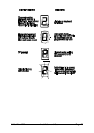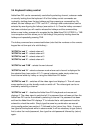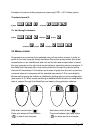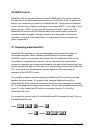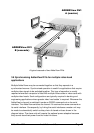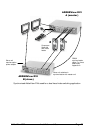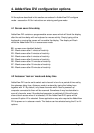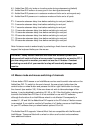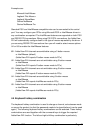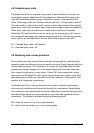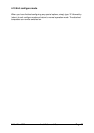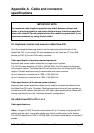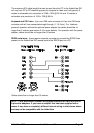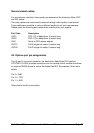AdderView DVI Installation and Use Page 31
Examples are:
Microsoft IntelliMouse
Logitech Pilot Mouse +
Logitech MouseMan+
Genius NetMouse
Genius NetMouse Pro
Standard PS/2 and IntelliMouse compatible mice can be connected to the control
port. You may configure your CPUs using Microsoft PS/2 or IntelliMouse drivers in
any combination as required. The IntelliMouse features are supported on both PS/2
and RS232 CPU connections. When using PS/2 CPU connections, the AdderView
DVI will automatically configure itself to the type of mouse requested by the driver. If
you are using RS232 CPU connections then you will need to select mouse options
U4 or U5 to enable the IntelliMouse features.
U1 - AdderView DVI channels are switchable using a 3 button mouse
or IntelliMouse (default)
(AdderView DVI reports 2 button mouse mode to PCs)
U2 - AdderView DVI channels are not switchable using 3 button mouse
or IntelliMouse
(AdderView DVI reports 2 button mouse mode to PCs)
U3 - AdderView DVI channels are not switchable using 3 button mouse
or IntelliMouse
(AdderView DVI reports 3 button mouse mode to PCs)
U4 - AdderView DVI channels are switchable using 3 button mouse
or IntelliMouse
(AdderView DVI reports IntelliMouse mode to PCs)
U5 - AdderView DVI channels are not switchable using 3 button mouse
or IntelliMouse
(AdderView DVI reports IntelliMouse mode to PCs)
4.4 Keyboard hotkey combination
The keyboard hotkey combination is used to change a channel, set autoscan mode
or secure the product (so that the password needs to be typed before it can be used
again). The following keyboard hotkey combinations can be selected. These hotkey
combinations are used together with the command keys to trigger the required
AdderView DVI function. The left and right shift key combination is particularly