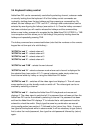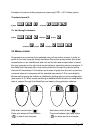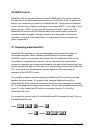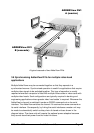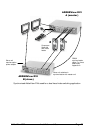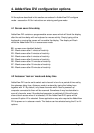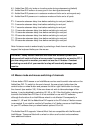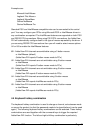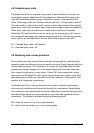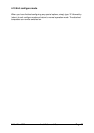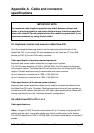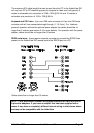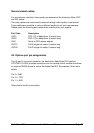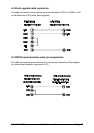AdderView DVI Installation and Use Page 32
suitable for extended keyboards where additional keys can be programmed to act as
a combination of other keys. Such keyboards are supplied with many Gateway 2000
computers. Programming spare keys to trigger the hotkey combination allows
channels to be selected via a single key stroke.
H1 - 'CTRL' and 'ALT' keys together (left or right hand keys operate) (default)
H2 - 'CTRL' and 'SHIFT' keys together (left or right hand keys operate)
H3 - 'ALT' and 'SHIFT' keys together (left and right hand keys operate)
H4 - 'RIGHT ALT' key
H5 - 'LEFT ALT' and 'RIGHT ALT' keys together
H6 - ‘LEFT CTRL’ and ‘LEFT ALT’ keys together
H7 - ‘RIGHT CTRL’ and ‘RIGHT ALT’ keys together
H8 - No hotkey enabled
4.5 Cycling between all channels or just the active channels
The AdderView DVI can be set to cycle between all channels or just the active
channels when using ‘Hotkeys + Tab’ or a three button mouse to switch the channel.
This avoids wasting time viewing channels that are not active. Option are:
U7 – Cycle between all ports when switching with ‘Hotkeys + Tab’ or three button
mouse (default)
U8 – Cycle between active ports only when switching with ‘Hokeys + Tab’ or three
button mouse
4.6 Firmware functions (version query, mouse restore and reset)
For technical support purposes, it may be necessary to find the firmware release
version for the control software in your AdderView DVI. For example, if the release
version is v1.29 the response shown to F1F1ff will be a brief display of the digit
‘1’, then F2F2ff will be a brief display of the digit ‘2’, then F3F3ff will be a
brief display of the digit ‘9’. You can reset all of the configured options back to the
factory default states by typing F8F8ff. Use options F5F5ff and F6F6ff
to restore mouse function on disconnected PS/2 CPU mouse connections.