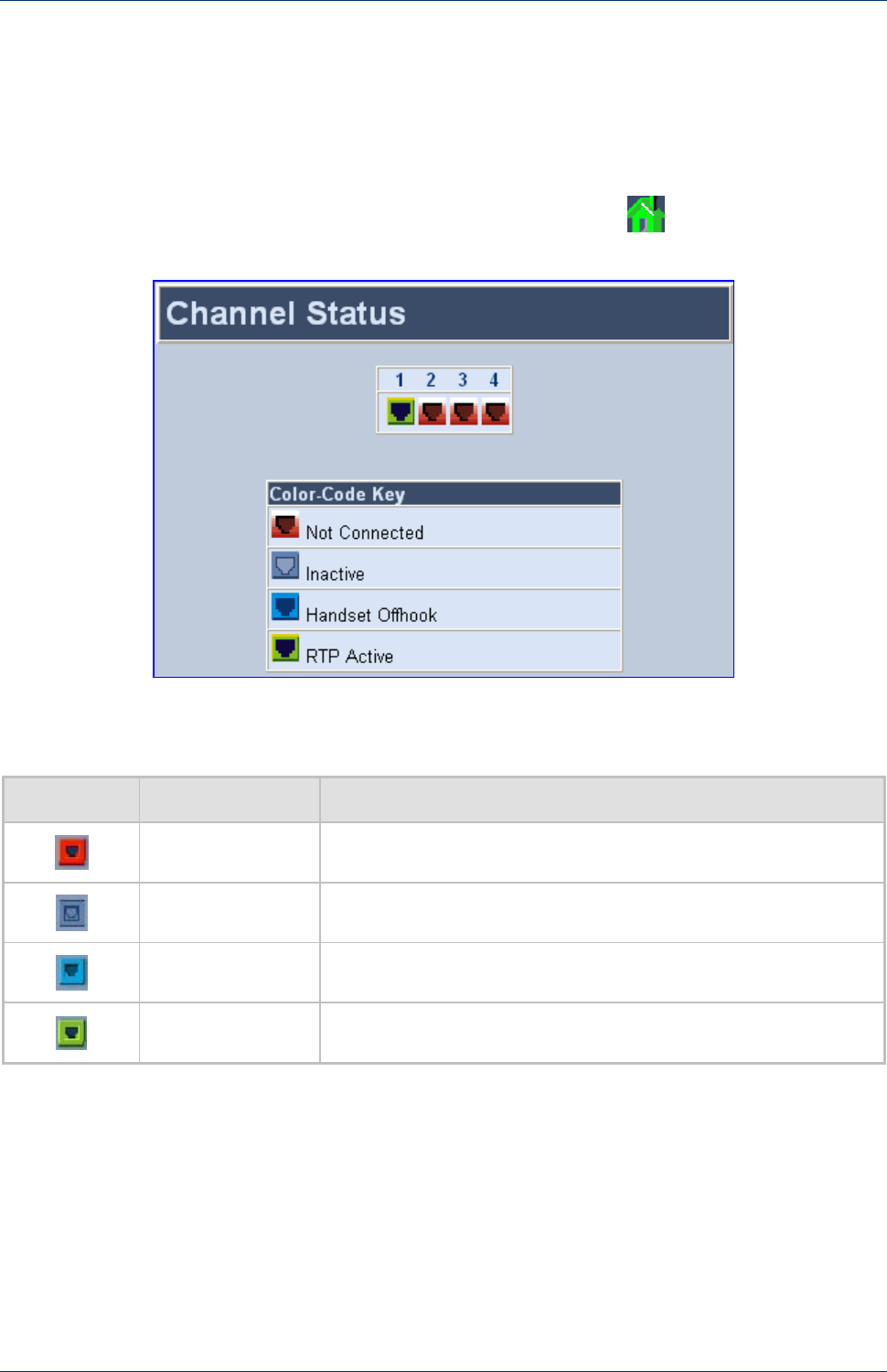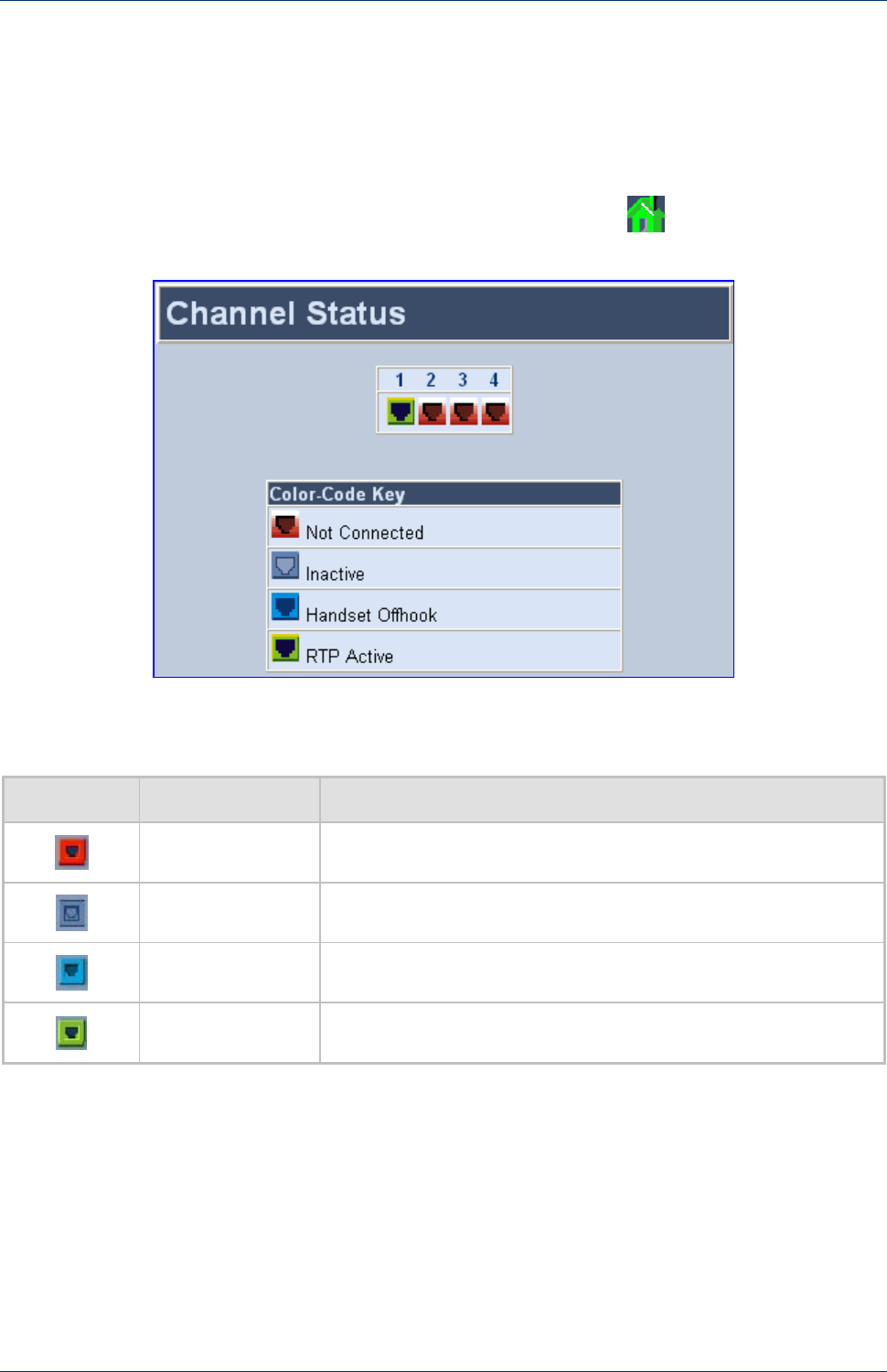
Quick Installation Guide 5. Monitoring the Gateway
Version 5.0 39 September 2007
5.2 Monitoring the Channels
You can monitor channels using the gateway's Embedded Web Server.
¾ To monitor the status of the channels, take this step:
Open the 'Channel Status' screen, by clicking the Home icon
on the main menu bar.
Figure 5-1: Channel Status Screen (e.g., MP-114)
The color of each channel icon indicates the call status of that channel, as described in the table
below:
Table 5-2: Channel Status Color Indicators
Indicator Label Description
Not Connected
Indicates that no analog line is connected to this port.
Inactive
Indicates this channel is currently onhook.
Handset Offhook
Indicates this channel is offhook, but there is no active RTP session.
RTP Active
Indicates an active RTP stream.
¾ To monitor the details of a channel, take these 2 steps:
1. In the 'Channel Status' screen, click the numbered channel icon of the specific channel
whose detailed status you want to monitor, and then from the shortcut menu, choose Port
Settings; the channel-specific 'Channel Status' screen appears.
2. Click the submenu links to view the channel’s parameter settings.