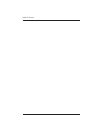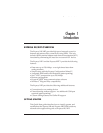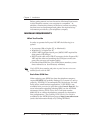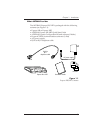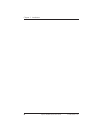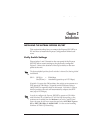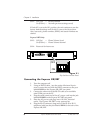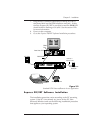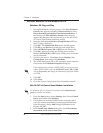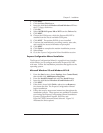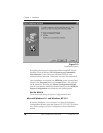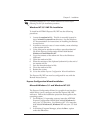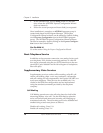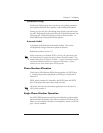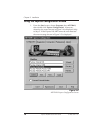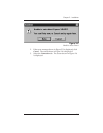Chapter 2. Installation
8 Express XR/XRT Quick Start Guide 61200.153L1-13
Microsoft Windows 95 and Windows NT 4.0
Windows 95 Plug and Play
1. During the Windows 95 boot process, if the New Hardware
Found screen appears indicating Unknown Device, select
Driver from disk provided by hardware manufacturer. If
the Windows 95 New Hardware Found screen does not
appear, skip the rest of this section and go to the Win 95/NT
4.0 Control Panel Modem Installation section.
2. Insert the disk labeled Windows 95 and Windows NT into
the 3.5" floppy disk drive.
3. Click OK. The Install From Disk screen should appear.
4. Click OK or use Browse to locate the correct disk drive.
5. Select ADTRAN Express XR or XRT from the Drivers list.
6. Click OK. Windows installs the INF file and a modem
labeled ADTRAN XR or XRT on the COM port to which the
unit is connected.
7. Check for the device. From Start, choose Settings, then
Control Panel, then double click Modems.
8. The ADTRAN Express XR or XRT should be listed under the
General tab in the Modems Properties dialog box.
If the computer does not have a 16650 UART (or you are not sure
it has a 16650 UART), select the ADTRAN Express XR or XRT,
click on Properties ,and change the Maximum speed from 230400
to 115200.
9. Click OK.
10. Click Close.
11. Go to the Express Configuration Wizard Installation section.
Win 95/NT 4.0 Control Panel Modem Installation
For Windows NT 4.0, you must be a member of the administrator
group to install a new modem.
1. From the Start button, choose Settings, then choose Control
Panel, then double click Modems.
2. If a modem has not been installed on the computer previ-
ously, the modem installation process begins immediately.
From this menu, choose Add to begin installation of the
Express XR/XRT.
3. In the Install New Modem dialog box, check Don't detect
my modem; I will select it from a list.