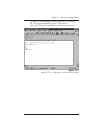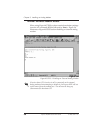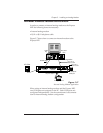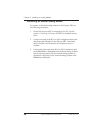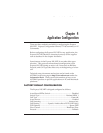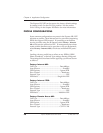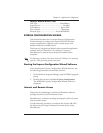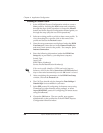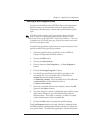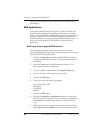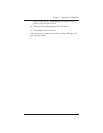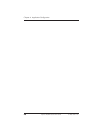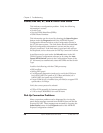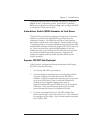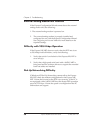61200.153L1-13 Express XR/XRT Quick Start Guide 43
Chapter 4. Application Configuration
Defining a User Program Button
A button can be added to the ADTRAN Express Configuration
Wizard window to automatically launch an application like
Chameleon, ShivaRemote, or other data communications pack-
ages.
ADTRAN has developed a variety of technical support notes and
modem scripts for popular data communication packages such as
Procomm Plus
®
, pcANYWHERE™, ReachOut
®
and more. These can
be found on the ADTRAN home page (http://www.adtran.com) under
the ISDN Information Desk.
The following procedure explains how to create a button for the
profile created in the previous procedure:
1. Select the profile from the profile list in the ADTRAN
Express Configuration Wizard window.
2. Choose the Edit button.
3. Choose the Advanced tab.
4. Choose either the User Program 1... or User Program 2...
button.
5. Choose the Change Program... button.
6. Use the Drives and Directories fields to navigate to the
executable file. The executable file for Chameleon is
custom.exe and the default location is
c:\netmanag\custom. The executable file for ShivaRemote
is connectw.exe and the default location is
c:\shiva\connectw.exe.
7. Once the executable file has been selected, choose the OK
button in the Open window.
8. The User Program window is displayed again and the name
field can be changed to give the button being created a
different name. If no name is entered, a button is created
with a default name of the executable file.
9. Choose the OK button to update the profile settings.
The User Program button previously selected is updated in the
ADTRAN Express Configuration Wizard window to reflect the
new profile name. To launch the application, choose this button