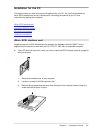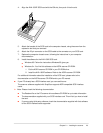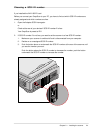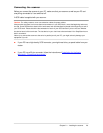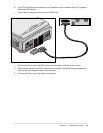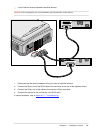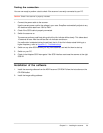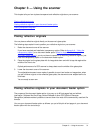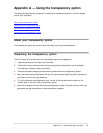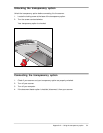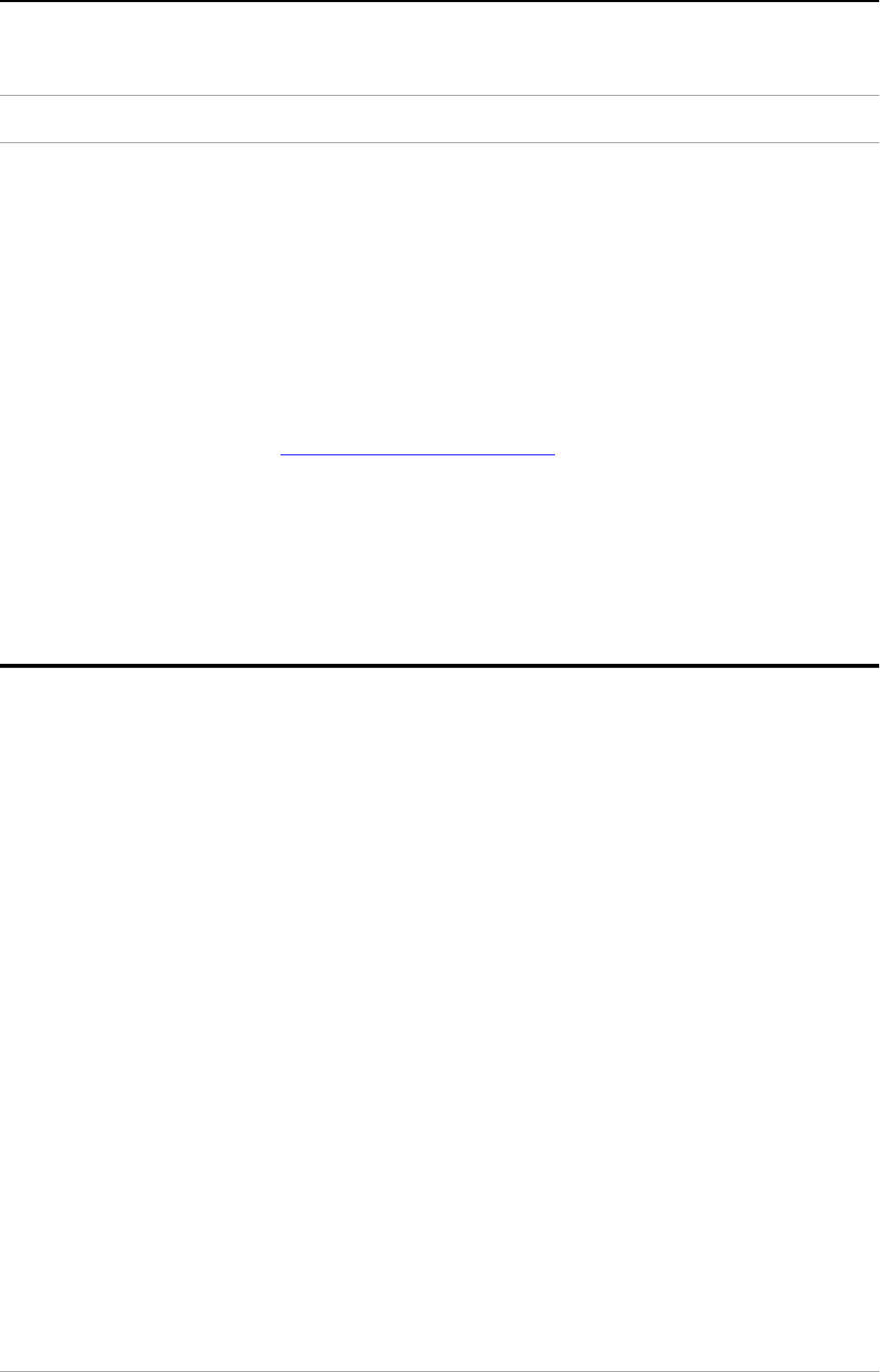
Chapter 2 — Installing the scanner 30
Testing the connection
You are now ready to perform a test to check if the scanner is correctly connected to your PC.
Caution: Check if the scanner is properly unlocked.
1. Connect the power cable to the scanner.
Use the correct power cord for the voltage in your area. SnapScan automatically adjusts to any
AC electrical outlet rated from 100V to 240V.
2. Check if the SCSI cable is properly connected.
3. Switch the scanner on.
The scanner performs a self-test during which the info indicator blinks slowly. This takes about
15 seconds or less. After the self-test the info indicator remains on.
If a malfunction is detected during the self-test, that is, if the info indicator starts blinking at a
higher frequency, refer to Appendix C, “Troubleshooting”.
4. Switch on any other SCSI devices you may have attached, and wait for them to start up.
5. Switch on your PC.
6. Check in the Adaptec SCSI interrogator if the SCSI interface card sees the scanner at the right
SCSI ID.
Installation of the software
1. Install the scanning software from the AGFA scanner CD-ROM. Follow the instructions on the
CD-ROM leaflet.
2. Install the image editing software.