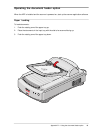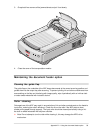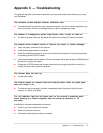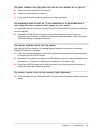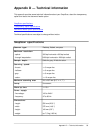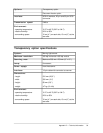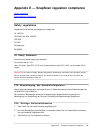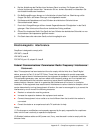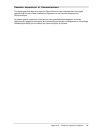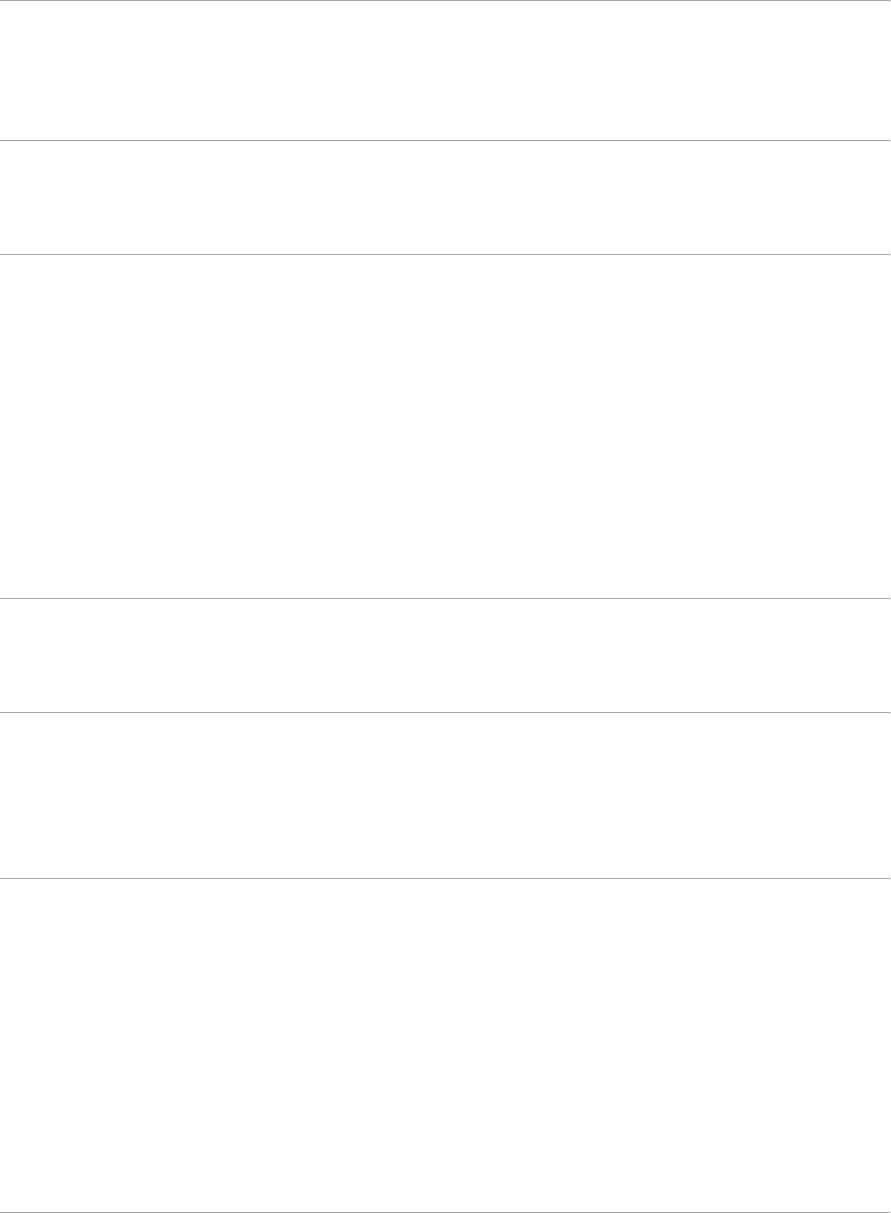
Appendix C — Troubleshooting 51
Appendix C — Troubleshooting
This appendix explains some common problems you may come across when starting up or using
your SnapScan.
The computer screen displays scanner calibration error.
■ The calibration slit is covered by your transparent original. You did not use the template or you
used it incorrectly. This can only happen when you are in transparency mode.
The scanner or Transparency option lamp flickers, dims, or fails to come on.
■ The scanning lamp is failing or has failed and needs to be changed. Contact your dealer.
The scanner driver software returns a “Scanner not ready” or similar message.
■ Verify the power connection to the scanner
■ Check that the power switch is turned on.
■ Check the Installation procedure, to see if you followed the instructions. Pay special attention
to the setting of the SCSI ID number.
■ Verify the terminators and the cables. If there is a problem with a cable or with the SCSI board of
the scanner, contact your dealer.
■ Disconnect all SCSI devices and connect them one by one, beginning with the scanner, to
identify the device that causes the problem.
The scanner does not start up.
■ Contact your dealer.
The scanner makes an unusual noise and nothing moves under the glass plate
when you switch it on.
■ The scanner was not properly unlocked. Immediately switch the scanner off and unlock
properly, or contact your dealer.
The info indicator light (the left green one) on the scanner’s operating panel
starts blinking at a higher frequency after the power-up sequence (= 15
seconds).
A malfunction has been detected by the scanner.
■ Check if you have unlocked the scanner.
■ Switch the scanner off and on.
■ If this doesn’t help, please contact your dealer.