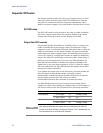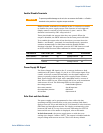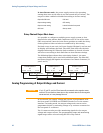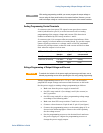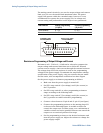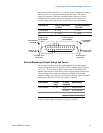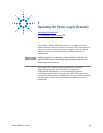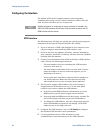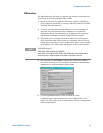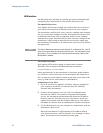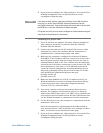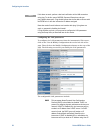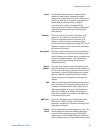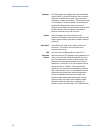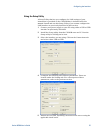Configuring the Interface
50 Series N5700 User’s Guide
Configuring the Interface
The Agilent N5700 power supplies support remote interface
communication using a choice of three interfaces: GPIB, USB, and
LAN. All three interfaces are live at power-on.
NOTE
Detailed information on configuring the remote interfaces is included in the
USB/LAN/GPIB Interfaces Connectivity Guide document located on the CD-
ROM included with this manual.
GPIB Interface
The following steps will help you quickly get started connecting your
instrument to the General Purpose Interface Bus (GPIB):
1 If you do not have a GPIB card installed in your computer, turn
off your computer and install the GPIB interface card.
2 If you do not have the Agilent I/O Library software installed on
your computer, install the I/O Library software from the CD-ROM
included with this manual.
3 Connect your instrument to the GPIB card using a GPIB interface
cable. Observe the following precautions:
The total number of devices including the GPIB interface
card is no more than 15.
The total length of all cables used is no more than 2 meters
times the number of devices connected together, up to a
maximum of 20 meters.
Do not stack more than three connector blocks together on
any GPIB connector. Make sure all connectors are fully
seated and the lock screws are firmly finger-tightened
4 Set the power supply’s GPIB address. The power supply is
shipped with its GPIB address set to 5. Use the front panel
controls if you need to change the GPIB address.
a If the front panel REM indicator is illuminated, press the
REM button to put the power supply into local mode.
b Press and hold the REM button for about three seconds. The
DC VOLTS display will show the present GPIB address.
c To change the GPIB address, turn the voltage knob until the
desired GPIB address appears in the display. Valid GPIB
addresses are in the range of 0 to 30.
5 Configure the GPIB interface card. Use IO Config to configure
the installed GPIB interface card’s parameters.
6 Use an application such as VISA Assistant to verify
communications with instruments via the GPIB interface.