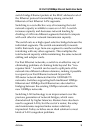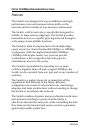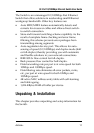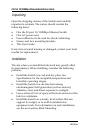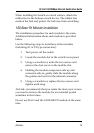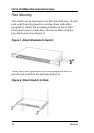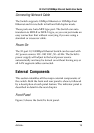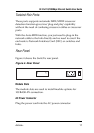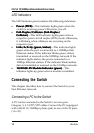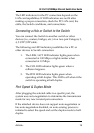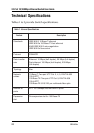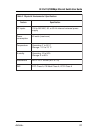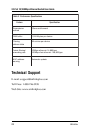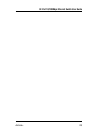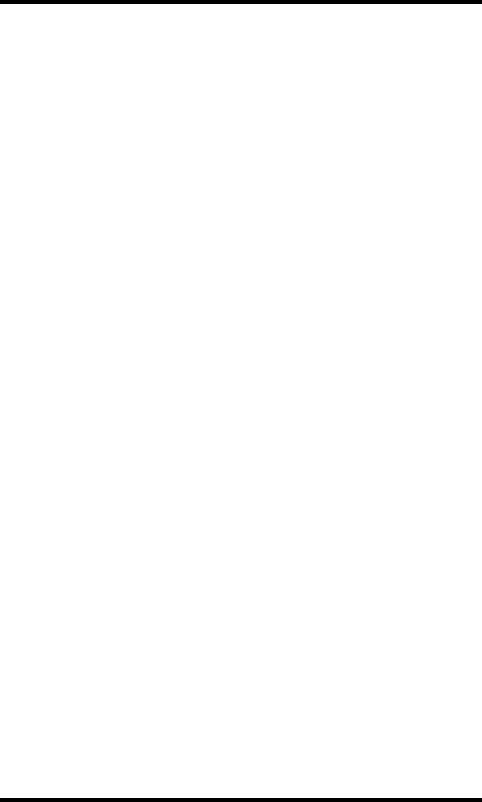
32-Port 10/100Mbps Ethernet Switch User Guide
18 AirLink+
LED Indicators
The LED indicator panel contains the following indicators:
•
Power (PWR)Power (PWR)
Power (PWR)Power (PWR)
Power (PWR)⎯This indicator lights green when the
switch is receiving power. Otherwise, it is off.
•
Full-Duplex/Collision (Full-Duplex/Full-Duplex/Collision (Full-Duplex/
Full-Duplex/Collision (Full-Duplex/Full-Duplex/Collision (Full-Duplex/
Full-Duplex/Collision (Full-Duplex/
Collision)Collision)
Collision)Collision)
Collision)⎯This LED indicator lights green when a
respective port is in full duplex (FDX) mode. Otherwise,
it is blinking when collisions are occurring on the
respective port.
•
Link/Activity (grLink/Activity (gr
Link/Activity (grLink/Activity (gr
Link/Activity (gr
een/amber)een/amber)
een/amber)een/amber)
een/amber)⎯This indicator lights
green when the port is connected to a 100Mbps Fast
Ethernet station. If the indicator blinks green, data is
tranmitted or received on the 100Mbps network. If the
indicator lights amber, the port is connected to a
10Mbps Ethernet station. If the indicator blinks amber,
data is tranmitted or received on the 10-Mbps network.
•
100 BASE-FX Module Indicator (gr100 BASE-FX Module Indicator (gr
100 BASE-FX Module Indicator (gr100 BASE-FX Module Indicator (gr
100 BASE-FX Module Indicator (gr
een)een)
een)een)
een)⎯This
indicator lights up green when a module is installed.
Connecting the Switch
This chapter describes how to connect the Switch to your
Fast Ethernet network.
Connecting a PC to the Switch
A PC can be connected to the Switch via a two-pair
Category 3, 4, 5 UTP/STP cables. Connect the PC (equipped
with a RJ-45 10/100Mbps phone jack) to any of the 32 ports
(1 to 32)