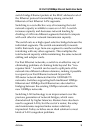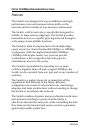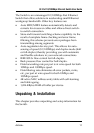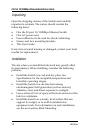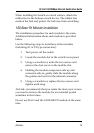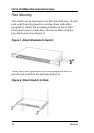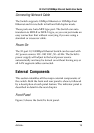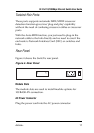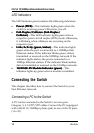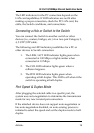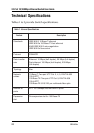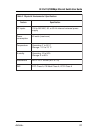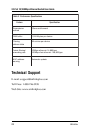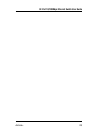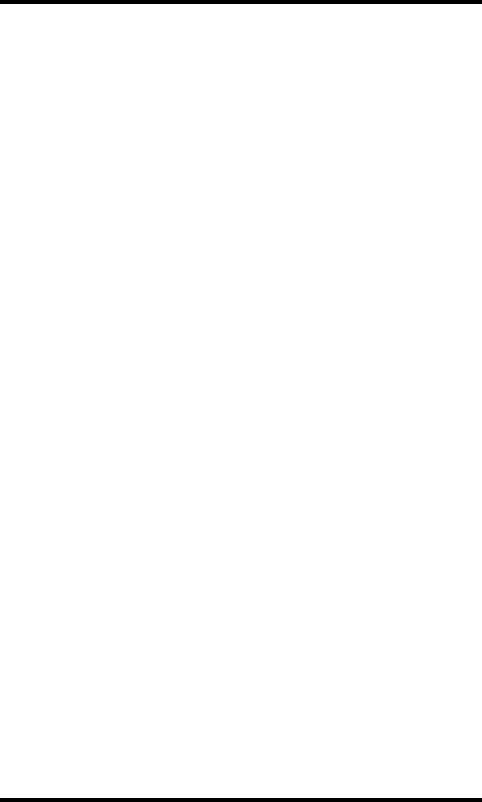
AirLink+ 19
32-Port 10/100Mbps Ethernet Switch User Guide
The LED indicators for the PC connection depend on the
LAN card capabilities. If LED indicators are not lit after
making a proper connection, check the PC LAN card, the
cable, the Switch conditions, and connections.
Connecting a Hub or Switch to the Switch
You can connect the Switch to another switch or other
devices (i.e., routers, bridges, etc.) via a two-pair Category 3,
4, 5 UTP/STP cable.
The following are LED indicator possibilities for a PC or
other devices to Switch connection:
1. The LINK/ACT LED indicator lights green when
connected at 100 Mbps or lights amber when
connected at 10 Mbps.
2. The COL LED indicator lights green when a
collision happens.
3. The FDX LED indicator lights green when
operating at full duplex. This LED is off when it the
switch is operating at half duplex.
Port Speed & Duplex Mode
After plugging the selected cable to a specific port, the
system uses auto-negotiation to determine the transmission
mode for any new twisted-pair connection:
If the attached device does not support auto-negotiation or
has auto-negotiation disabled, an auto-sensing process is
initiated to select the speed and set the duplex mode to half-
duplex.