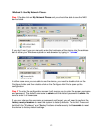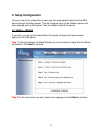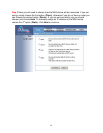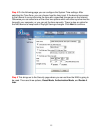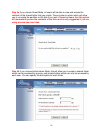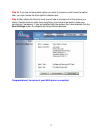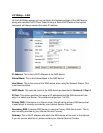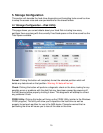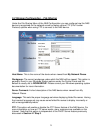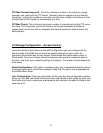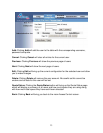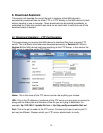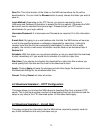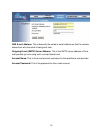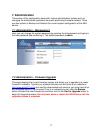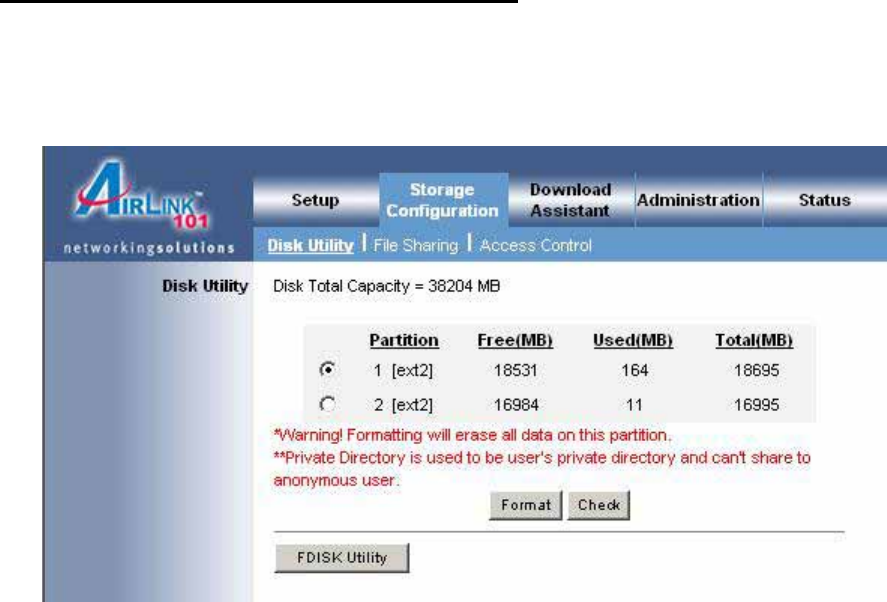
20
5. Storage Configuration
This section will describe the hard drive diagnostics and formatting tools as well as how
to setup the access rules and user permissions for the shared folders.
5.1 Storage Configuration – Disk Utility
This page shows you current details about your Hard Disk including how many
partitions there are along with the currently Free/Used space on the drive as well as the
Total Space available.
.
Format: Clicking this button will completely format the selected partition which will
delete any data stored on that partition. Warning: All data will be lost
Check: Clicking this button will perform a diagnostic check on the drive, looking for any
possible errors or problems with the disk that may have been caused by powering off
the NAS device before properly shutting it down. This diagnostic will attempt to correct
any problems it finds.
FDISK Utility: Clicking this button will bring up the FDISK Utility (similar to the Windows
FDISK program). This utility will allow you to repartition the hard drive as well as
properly format each partition for use in the NAS device. Please be warned that re-
partitioning the drive will cause you to lose all the data on the drive.