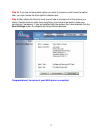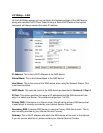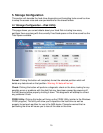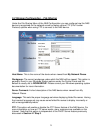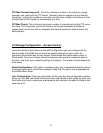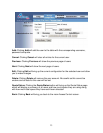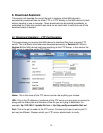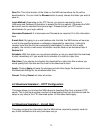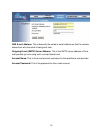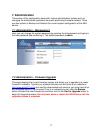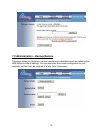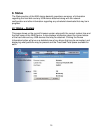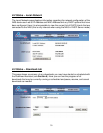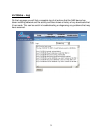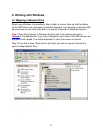25
Save To: This is the location of the folder on the NAS device where the file will be
downloaded to. You can click the Browse button to easily choose the folder you wish to
save to.
Login Method: Depending on the FTP Server, you may be required to enter in
Username and Password information to access the file you specify. Otherwise the NAS
device will use the standard Anonymous login. Please contact your FTP server
administrator for your login method.
Username/Password: If a Username and Password are required, fill in this information
here.
E-mail Alert: By typing in an e-mail address into this field, the NAS device will send an
e-mail to the specified address or addresses (separated by semicolon ;) letting the
receiver know that the file has successfully downloaded. In order for this to work
properly, the correct e-mail server information must be filled out as discussed later in
Section 6.3.
Schedule: With this option you can choose whether or not you would like this download
to start immediately or if you would like to schedule it to start at a later time.
Start time: If you choose to schedule the download for a later time this is where you
would specify both the date and the time for the download to start.
Apply: Clicking Apply will save the changes and will either begin the download or save
the download settings for its scheduled start time.
Cancel: Clicking Cancel will clear all entries.
6.2 Download Assistant – HTTP Configuration
This page allows you to setup the NAS device to download files from a remote HTTP
server. This is the more common method of downloading files from the Internet and the
setup is very alike to the FTP download option. All the same fields apply.
6.3 Download Assistant – E-mail Alert
This page contains the information that the NAS device requires to properly send out
any e-mail notifications that may have been set up.