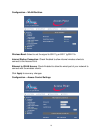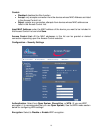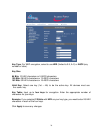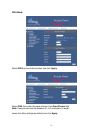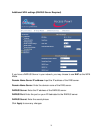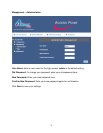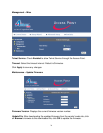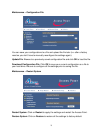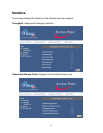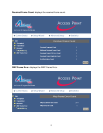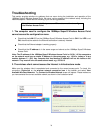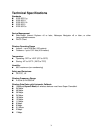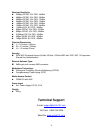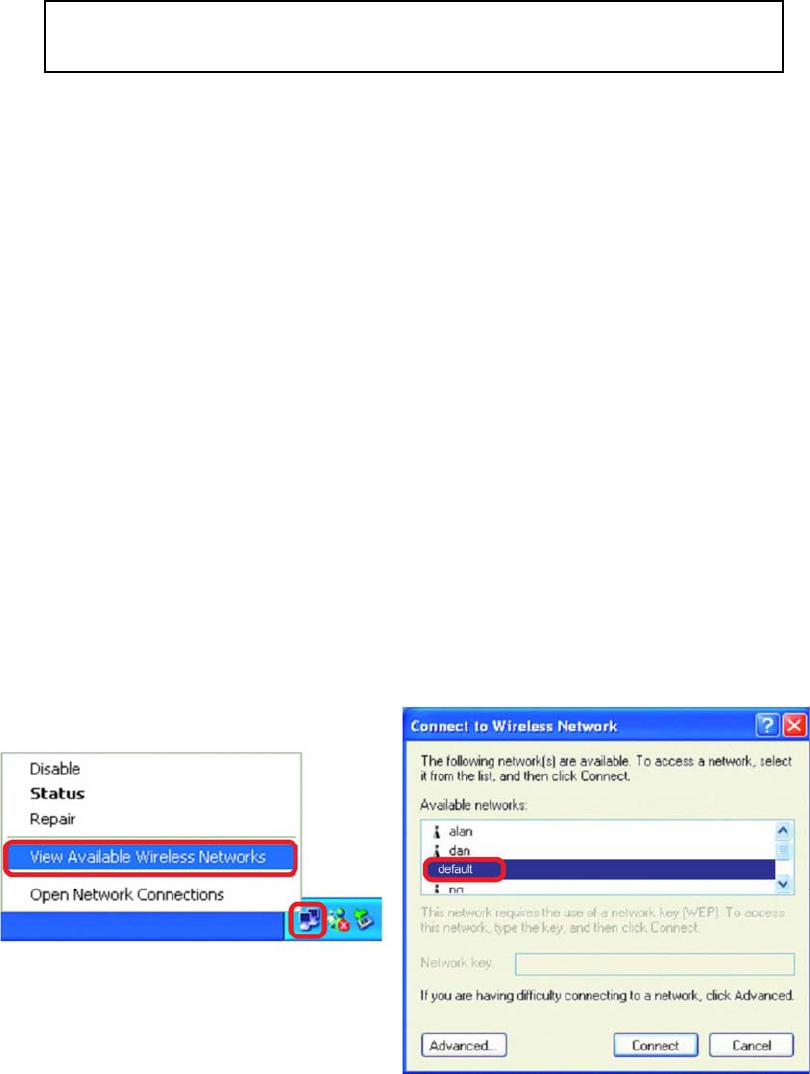
28
Troubleshooting
This section provides solutions to problems that can occur during the installation and operation of the
108Mbps SuperG Wireless Access Point. We cover various aspects of the network setup, including the
network adapters. Please read the following if you are having problems.
1. The computer used to configure the 108Mbps SuperG Wireless Access Point
cannot access the configuration menu.
• Check that the LAN LED on the 108Mbps SuperG Wireless Access Point is ON. If the LED is not
ON, check that the cable for the Ethernet connection is securely inserted.
• Check that the Ethernet adapter is working properly.
• Check that the IP address is in the same range and subnet as the 108Mbps SuperG Wireless
Access Point.
Note: The IP address of the 108Mbps SuperG Wireless Access Point is 10.0.0.1. All the computers
on the network must have a unique IP address in the same range, e.g., 10.0.0.x. (where x is any
number between 2 – 254). Any computer that has identical IP address will not be visible on the
network. They must all have the same subnet mask, e.g., 255.0.0.0
2. The wireless client cannot access the Internet in Infrastructure mode.
Make sure the wireless client is associated and connected to the correct access point. To check this
connection: Right-click on the wireless network connection icon in the taskbar and select View
Available Wireless Networks. The Connect to Wireless Network screen will appear. Please make sure
you have selected the correct available network, as shown in the illustration below.
Note: It is recommended that you use an Ethernet connection to configure
the Wireless Access Point.