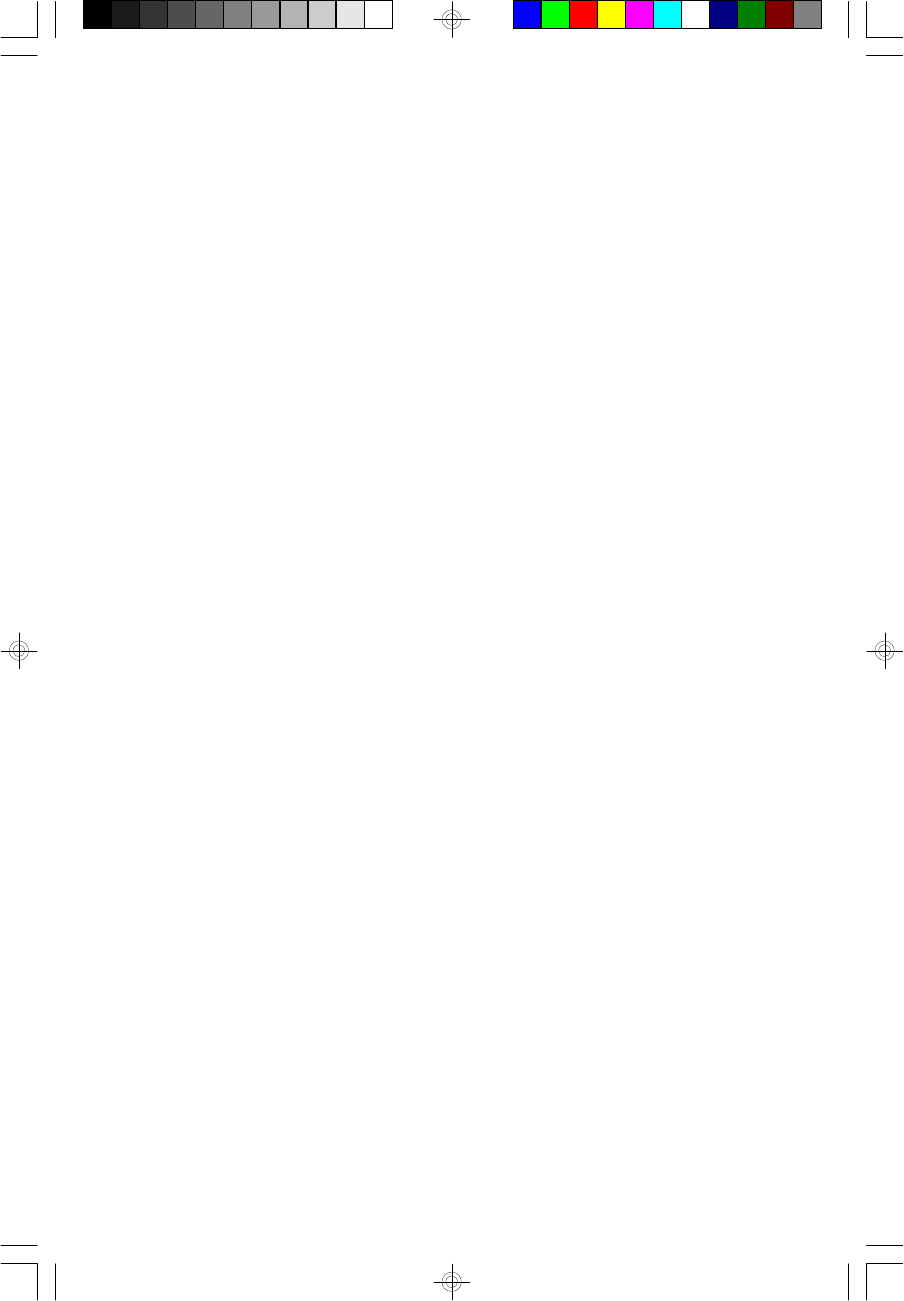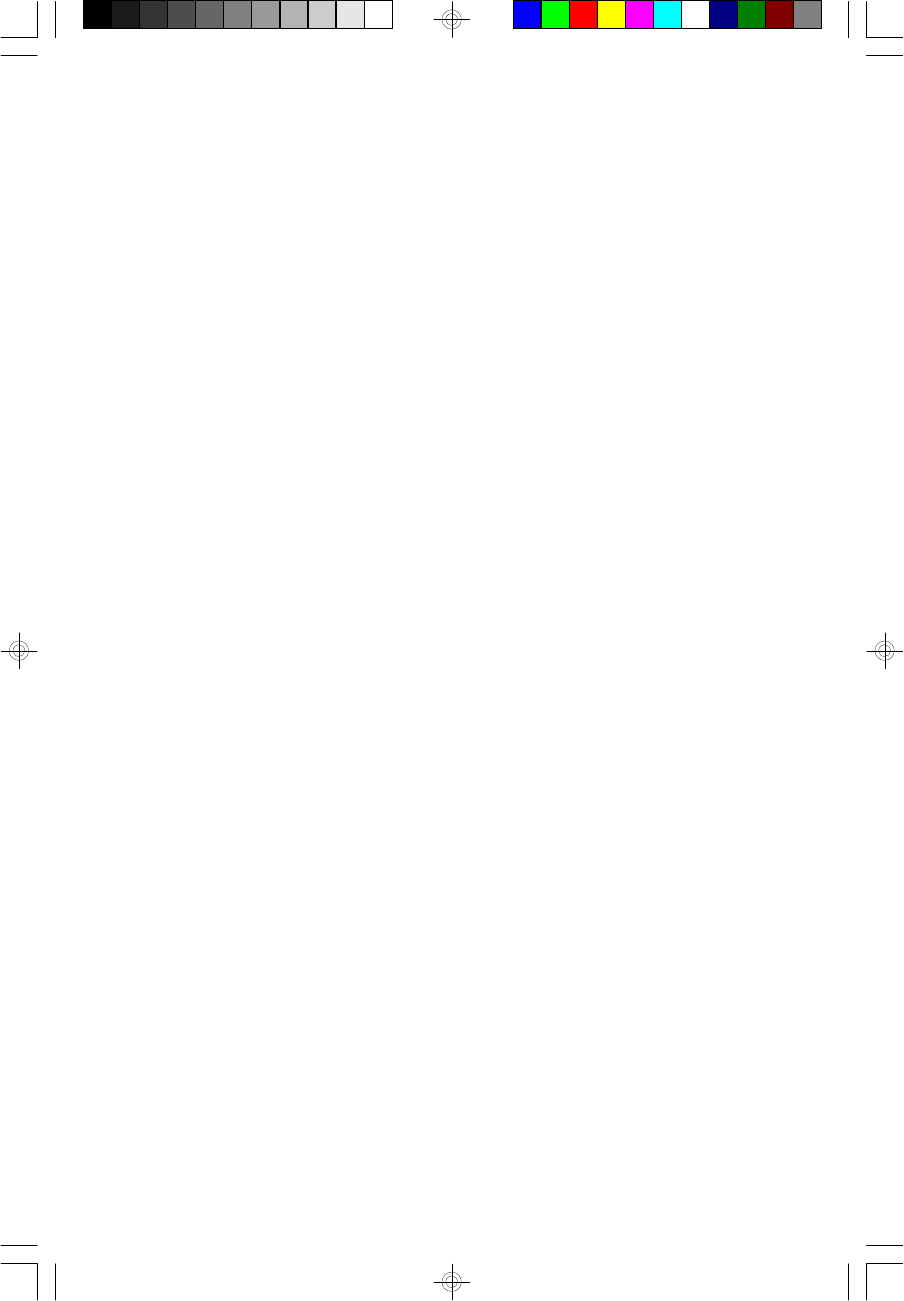
49
Type in the password. You are limited to eight characters. When done,
the message below will appear:
Confirm Password:
You are being asked to verify the password. Type in exactly the same
password. If you type in a wrong password, you will be prompted to
enter the correct password again.
To delete or disable the password function, highlight “Supervisor Pass-
word” and press <Enter>, instead of typing in a new password. Press
the <Esc> key to return to the main menu.
User Password
If you want another user to have access only to your system but not to
setup, set a user’s password with the “System” option selected in the
BIOS Features Setup.
If you want a user to enter a password when trying to access setup, set
a user’s password with the “Setup” option selected in the BIOS Fea-
tures Setup. Using a user’s password to enter Setup allows a user to
access only the “User Password” option that appears on the main
screen. Access to all other options is denied.
To set, confirm, verify, disable or delete a user’s password, follow the
procedures described in the section “Supervisor Password”. If you for-
get your password, refer to the procedure described in the same sec-
tion.
IDE HDD Auto Detection
This option detects the hard disk parameters for the hard disk drives
installed in your system. Highlight this option and press <Enter>. A
screen similar to the one on the next page will appear.