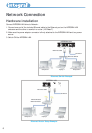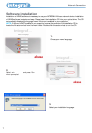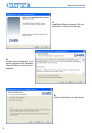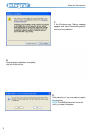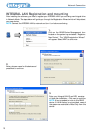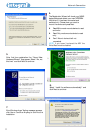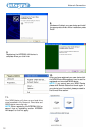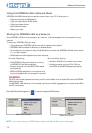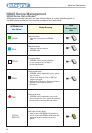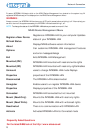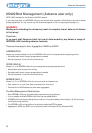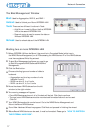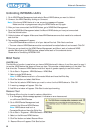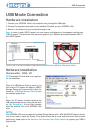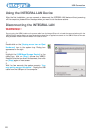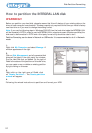Network Connection
Unbinding INTEGRAL LAN's
1. Go to NDAS Device Management and select a Bound NDAS device you want to Unbind.
2. Unmount the NDAS Device by clicking on Unmount.
Note: If the bound NDAS device is in use, a warning message will appear.
Make sure that no programs are using the NDAS Device and try again.
3. After you have unmounted the NDAS Devices, go to NDAS Bind Management.
4. From the NDAS Bind Management select the Bound NDAS device you have just unmounted.
Click the Unbind button.
5. Unbind window will appear. Make sure these NDAS devices are ones that needs to be unbound
and click Yes.
6. Two warning messages will appear:
• Once NDAS devices are unbound, all of your data will be lost. Click Yes to continue.
• The new unbound NDAS devices must be mounted and formatted before it can be used. Click OK.
7. Now you can go back into the NDAS Device Management and Mount each of unbound NDAS
devices. Before using the NDAS devices, please format each of the unbound device.
Please refer to Formatting INTEGRAL LAN.
Bind Tools:
Add Mirror
The Add Mirror function is used when you have a NDAS device with data on it and then want to copy it
to another NDAS device that does not have any data. This provides a reliable backup of the data if the
first drive fails. The second NDAS device must be of equal or greater capacity to use this function.
1. Go to Start > Programs > NDAS Software > NDAS Bind
2. Select a single NDAS device.
Note: A NDAS device must be in a Connected Mode and have the Write Key.
3. Click Tool button and select Add Mirror.
4. From the list, select a NDAS device you want to mirror the first NDAS device to. Click OK.
5. A warning message will appear. Click Yes.
6. Add Mirror window will appear. Click Start to start synchronizing.
Recover Tool
The Recover Mirror function is used to restore a failed drive.
1. If an Emergency Mode message appears, it indicates an error has occurred
on a Mirrored NDAS Devices.
2. Go to NDAS Device Management and
unmount the Mirrored NDAS Devices.
Note:
NDAS device must be in a
Connected Mode and have the Write Key.
3. Go to Start > Programs > NDAS Software > NDAS Bind
4. Select on the Mirrored NDAS devices.
5. Click Tool button and select Recover Mirror.
6. Recover Mirror will appear. Click Start button.
18